RU EN
Chapt 3. Instructions for use of Debian/Ubuntu Server and Xfce desktop system
Страница: 25 26 27 28 29 30 31 32 33 34 35 36 37 38 39 40 41 42 43 44 45 46 47 48 49 50 51 52 53 54 55 56 57 58 59 60 61 62 63 64 65 66 67 68 69 70 71 72 73 74 75 76 77 78 79 80 81 82 83 84 85 86 87 88 89 90 91 92 93 94 95 96 97 98 99 100 101 102 103 104 105 106 107 108 109 110 111 112 113 114 115 116 117 118 119 120 121 122
3.28.1. How to install Debian system
a. Enter the following command to start configuring the locale
orangepi@orangepi:~$ sudo dpkg-reconfigure localesb. Then select zh_CN.UTF-8UTF-8 in the pop-up interface (move up and down through the up and down direction keys on the keyboard, select through the space bar, and finally move the cursor to 'OK' through the Tab key, and then press Enter.)
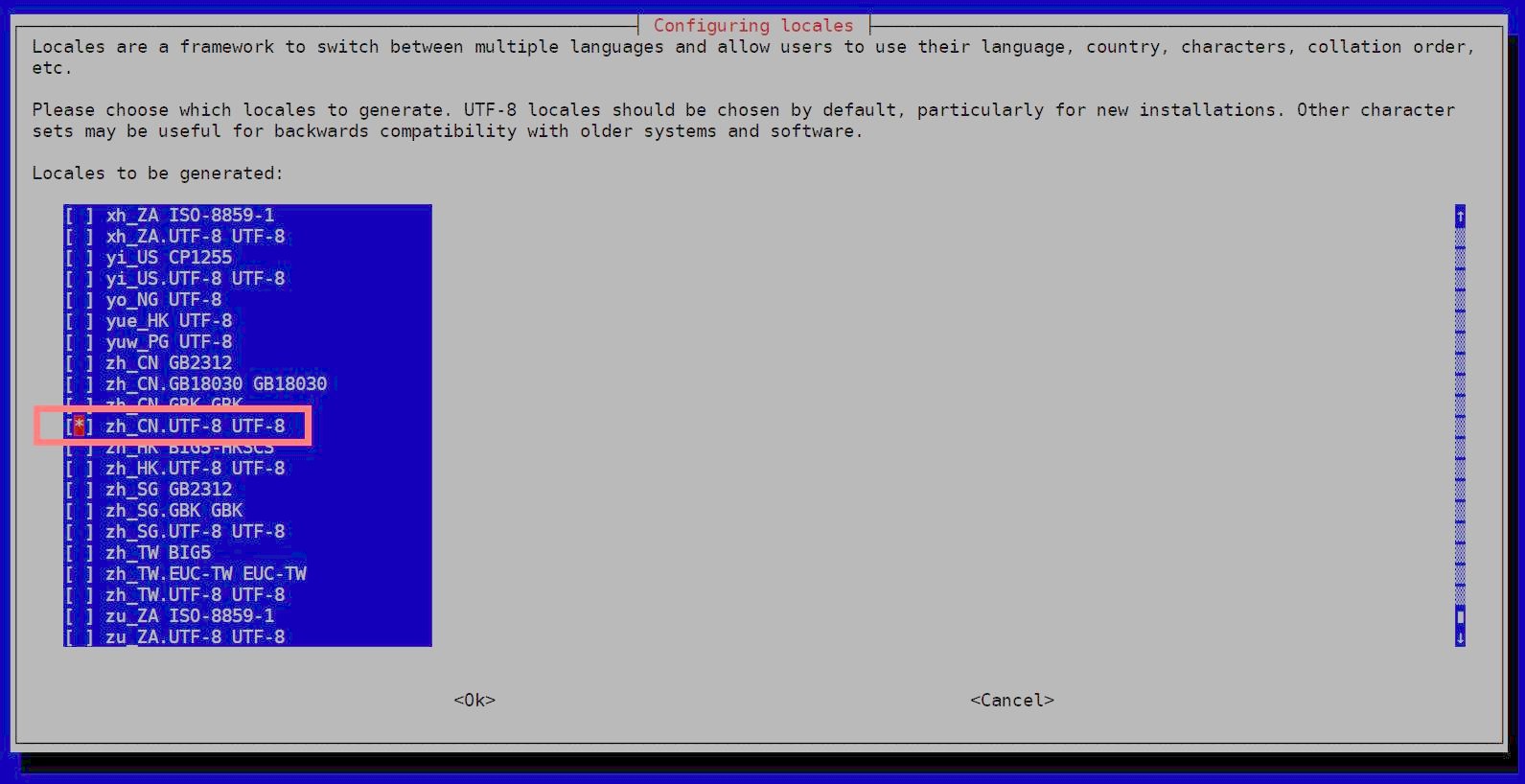
Img 3.190
c. Then set the default locale to zh_CN.UTF-8
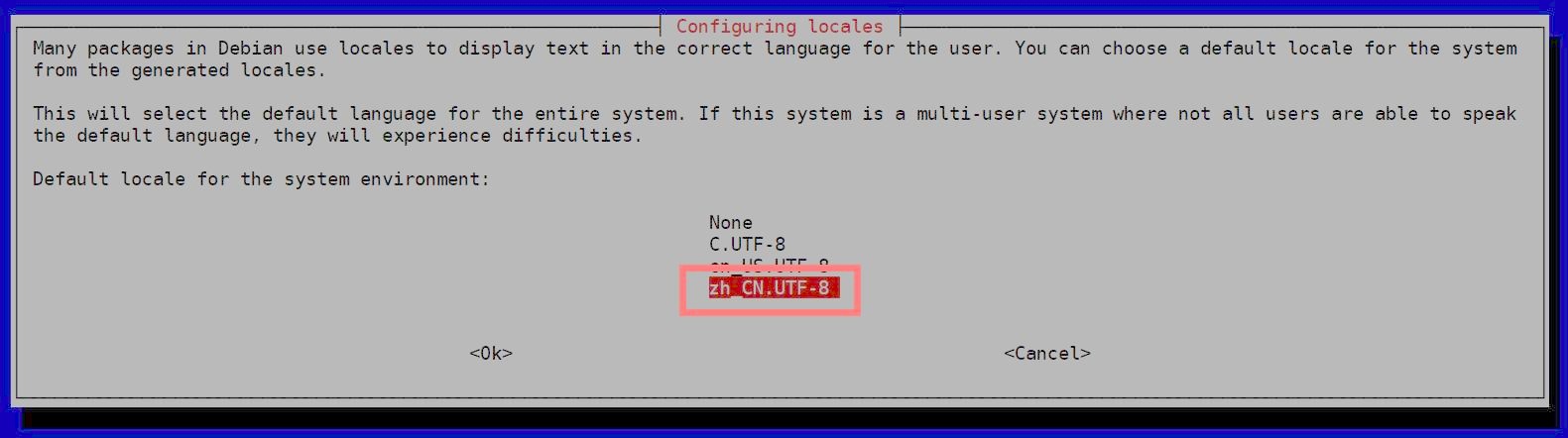
Img 3.191
d. After exiting the interface, the locale setting will start, and the output displayed on the command line is as follows
orangepi@orangepi:~$ sudo dpkg-reconfigure locales
Generating locales (this might take a while)...
en_US.UTF-8... done
zh_CN.UTF-8... done
Generation complete.
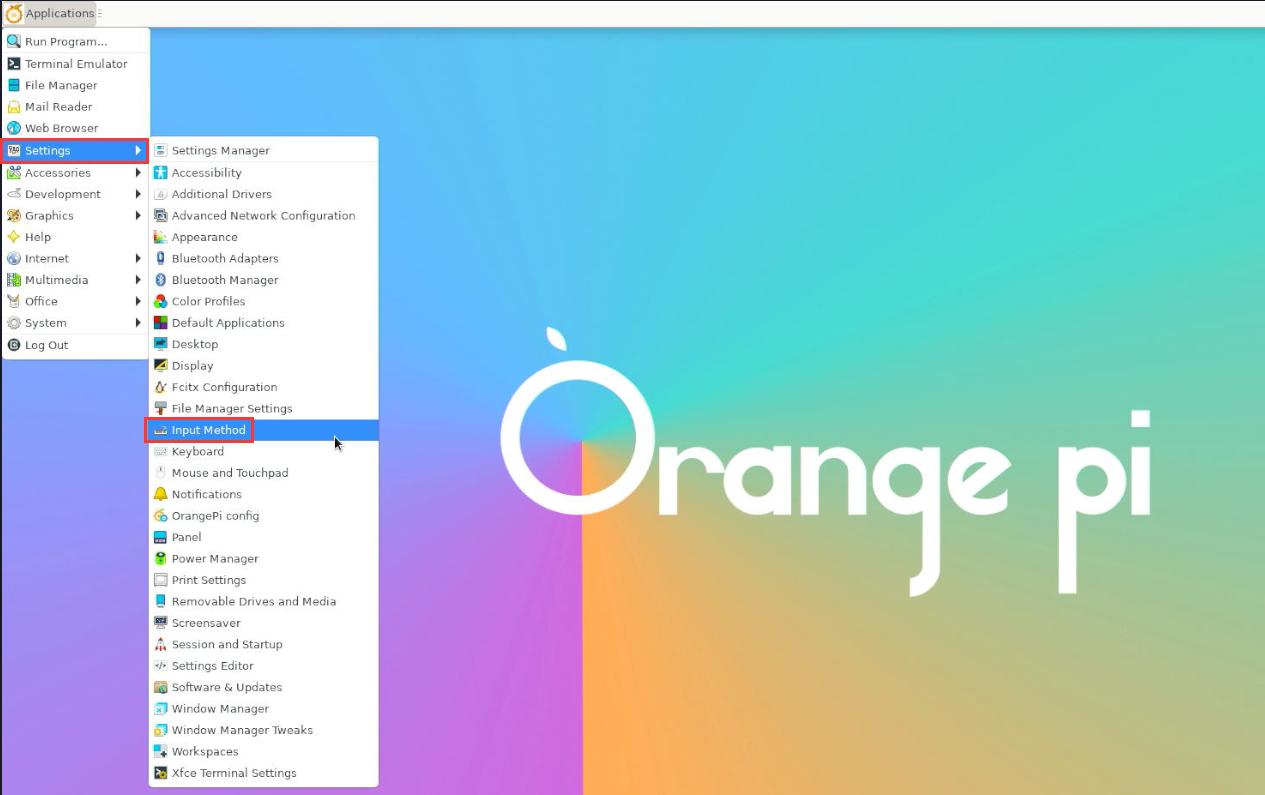
Img 3.192
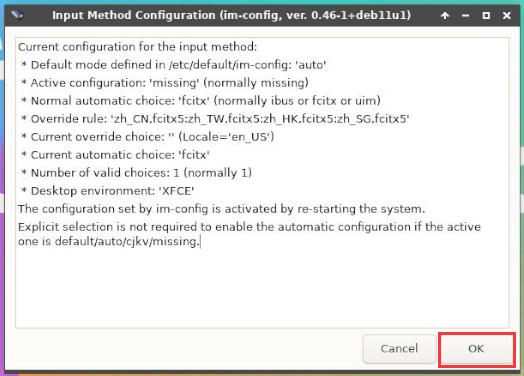
Img 3.193
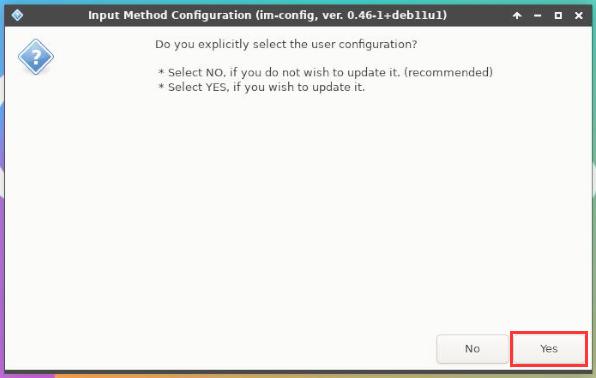
Img 3.194
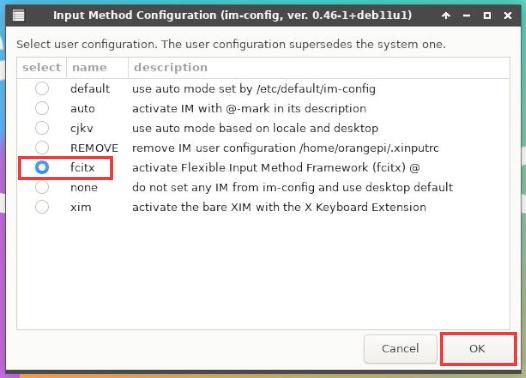
Img 3.195
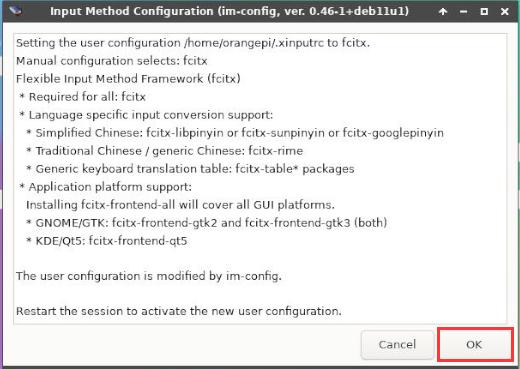
Img 3.196

Img 3.197
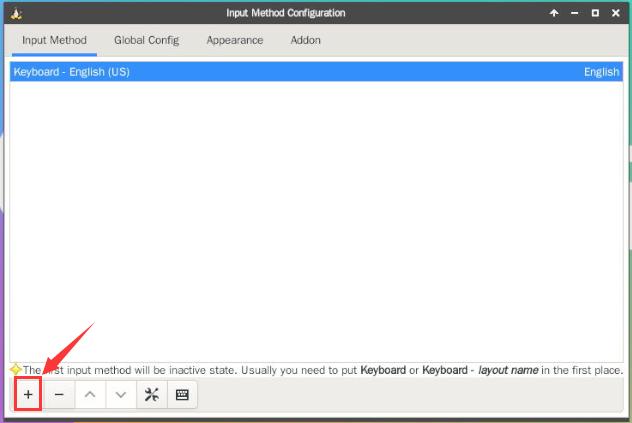
Img 3.198
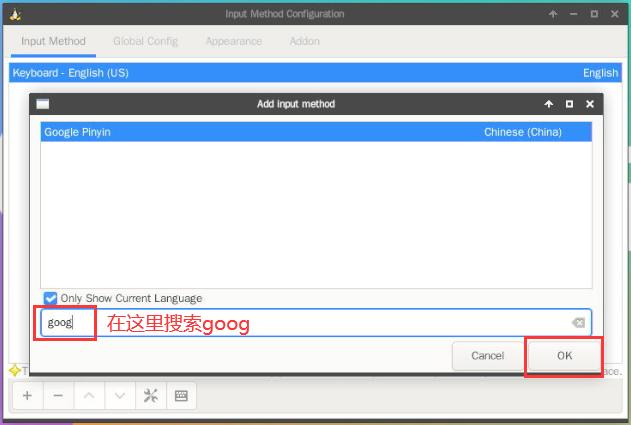
Img 3.199
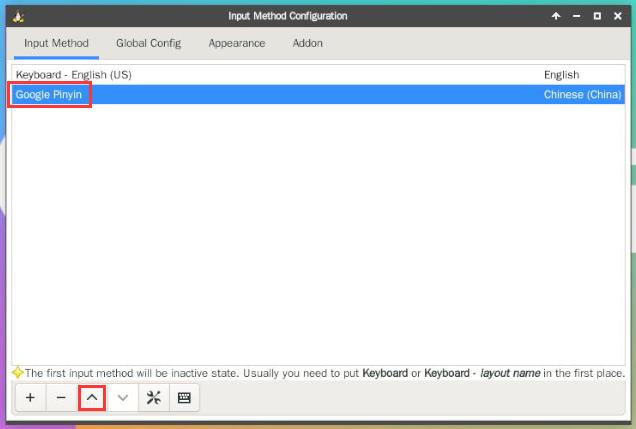
Img 3.200

Img 3.201
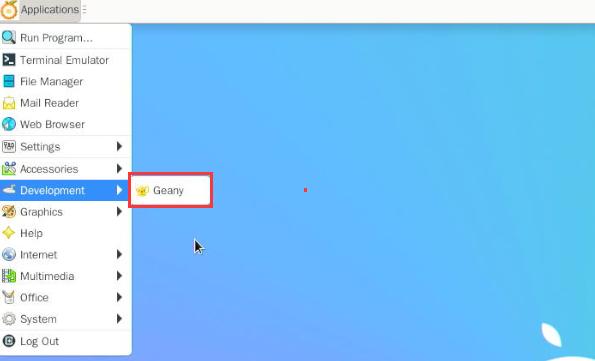
Img 3.202
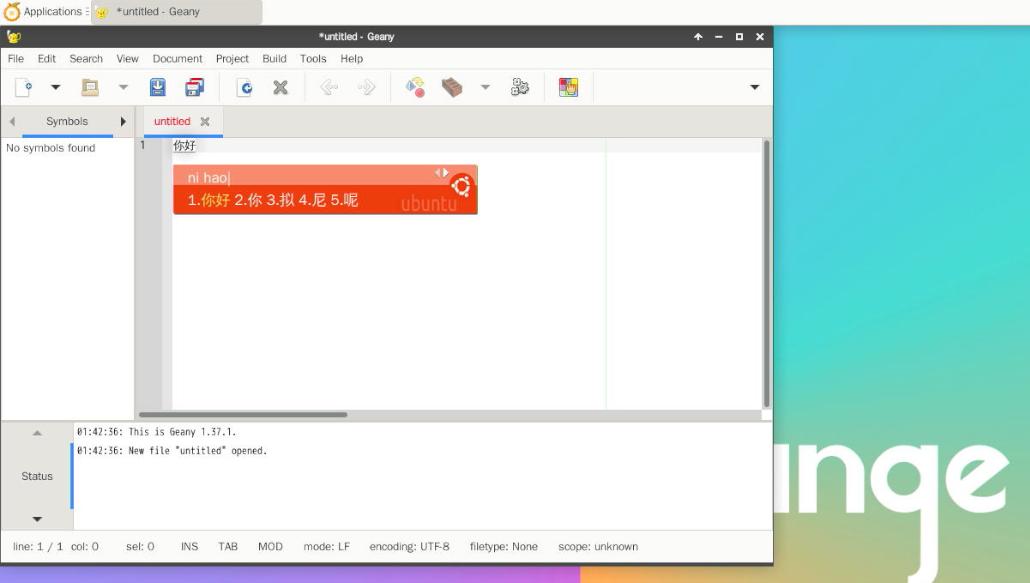
Img 3.203
orangepi@orangepi:~$ sudo vim /etc/default/locale
# File generated by update-locale
LC_MESSAGES=zh_CN.UTF-8
LANG=zh_CN.UTF-8
LANGUAGE=zh_CN.UTF-8
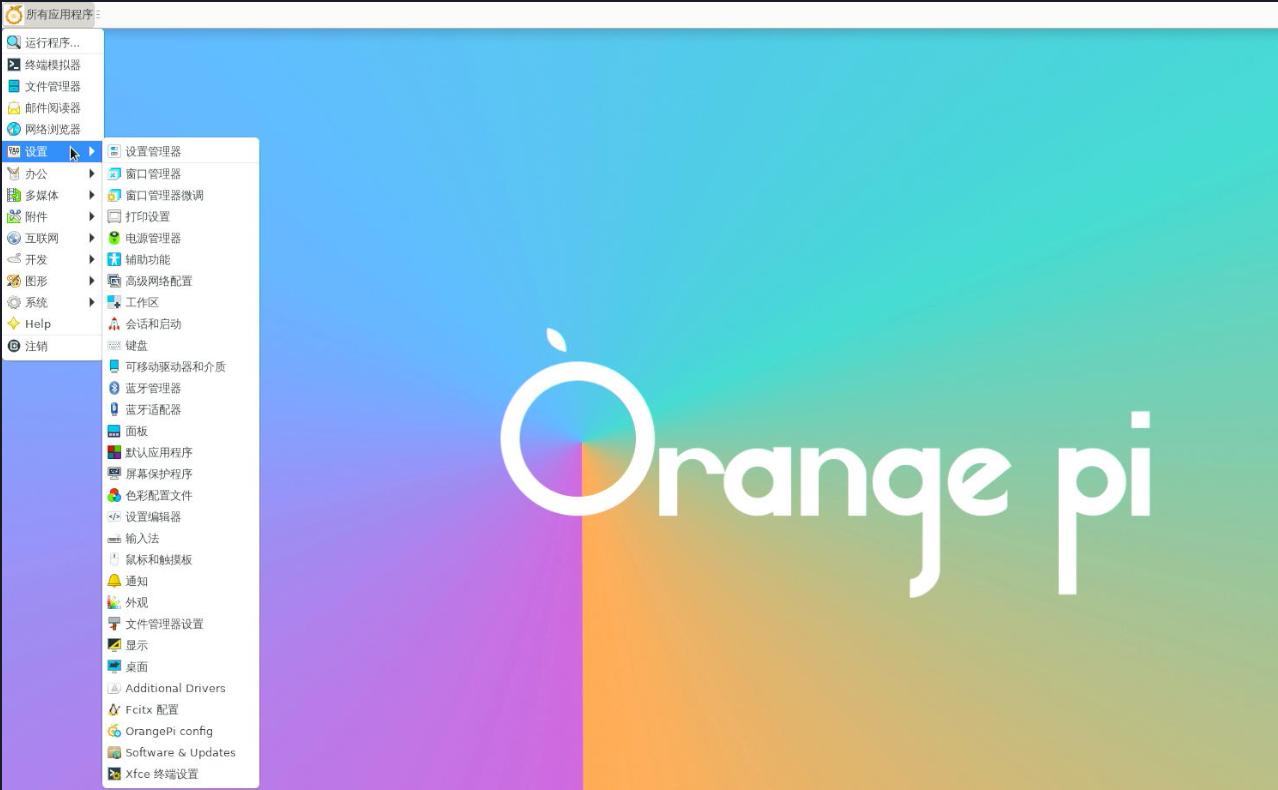
Img 3.204
Страница: 25 26 27 28 29 30 31 32 33 34 35 36 37 38 39 40 41 42 43 44 45 46 47 48 49 50 51 52 53 54 55 56 57 58 59 60 61 62 63 64 65 66 67 68 69 70 71 72 73 74 75 76 77 78 79 80 81 82 83 84 85 86 87 88 89 90 91 92 93 94 95 96 97 98 99 100 101 102 103 104 105 106 107 108 109 110 111 112 113 114 115 116 117 118 119 120 121 122


