RU EN
Chapt 3. Instructions for use of Debian/Ubuntu Server and Xfce desktop system
Страница: 25 26 27 28 29 30 31 32 33 34 35 36 37 38 39 40 41 42 43 44 45 46 47 48 49 50 51 52 53 54 55 56 57 58 59 60 61 62 63 64 65 66 67 68 69 70 71 72 73 74 75 76 77 78 79 80 81 82 83 84 85 86 87 88 89 90 91 92 93 94 95 96 97 98 99 100 101 102 103 104 105 106 107 108 109 110 111 112 113 114 115 116 117 118 119 120 121 122
3.28.3. How to install Ubuntu 22.04 system
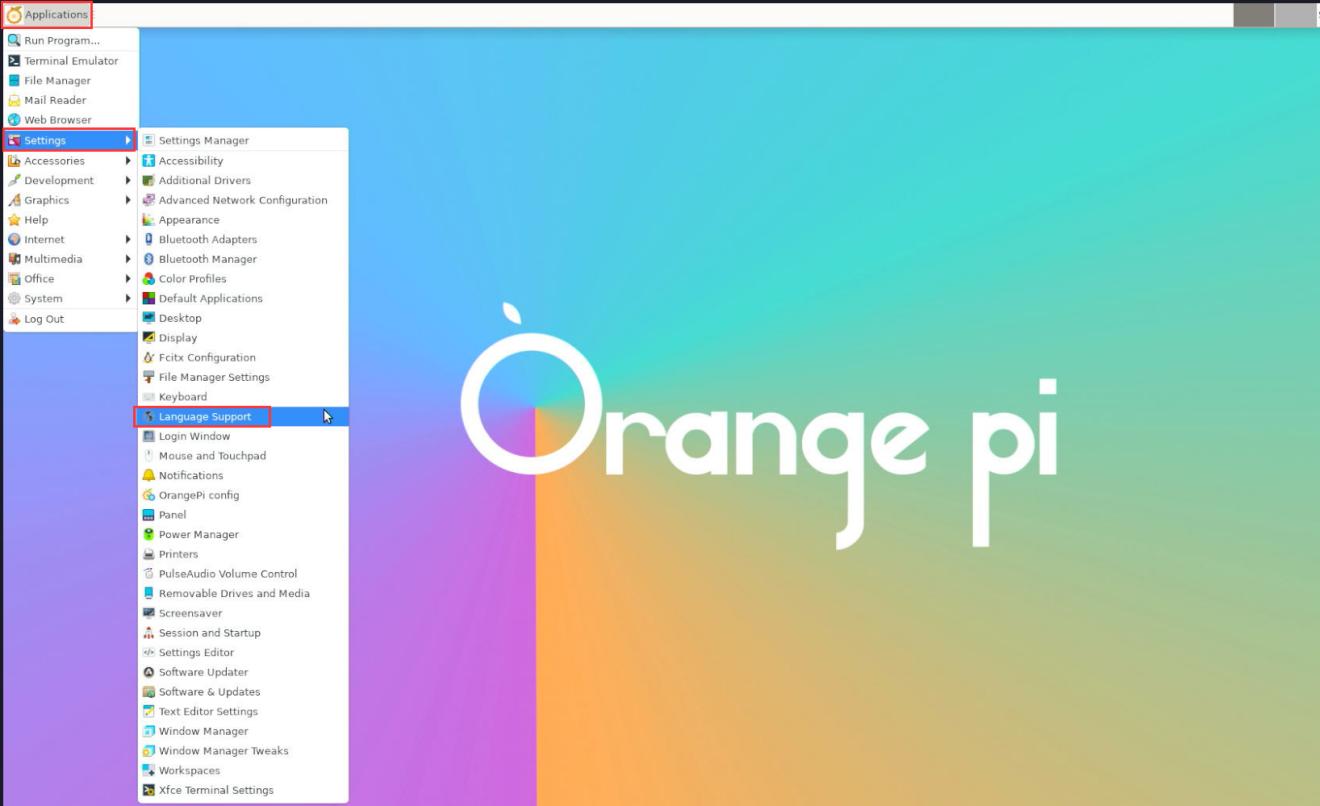
Img 3.214
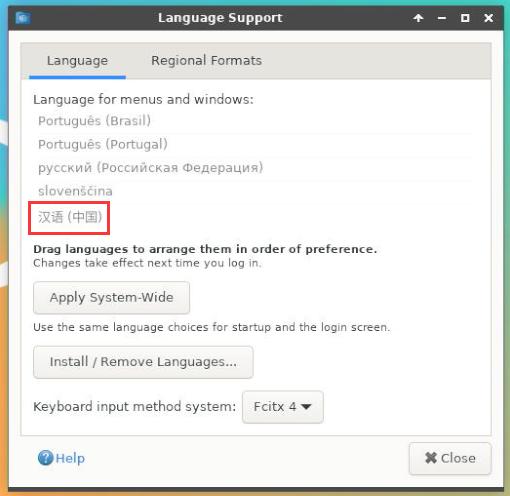
Img 3.215

Img 3.216
Note that this step is not easy to drag, please be patient and try a few more times

Img 3.217

Img 3.218
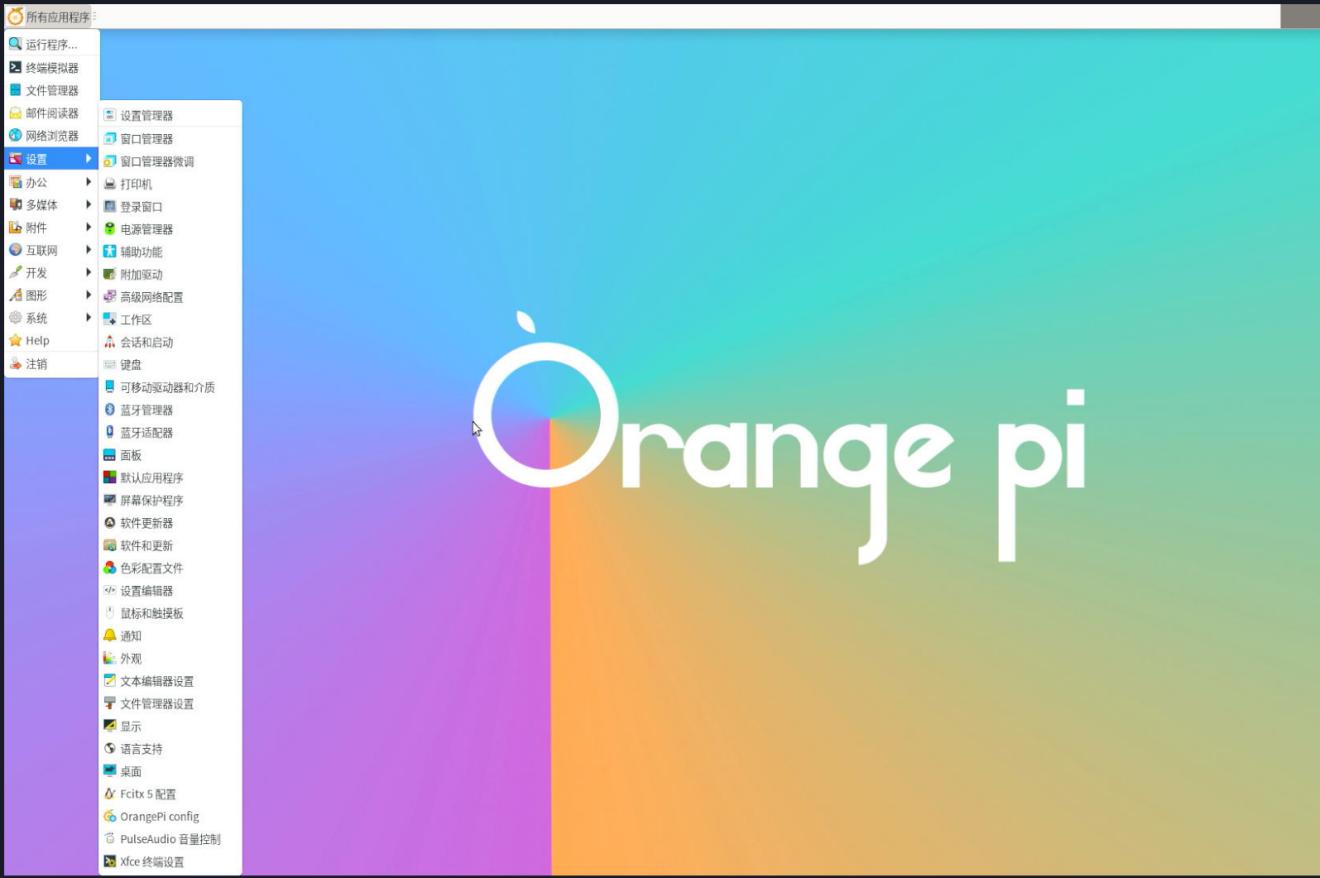
Img 3.219
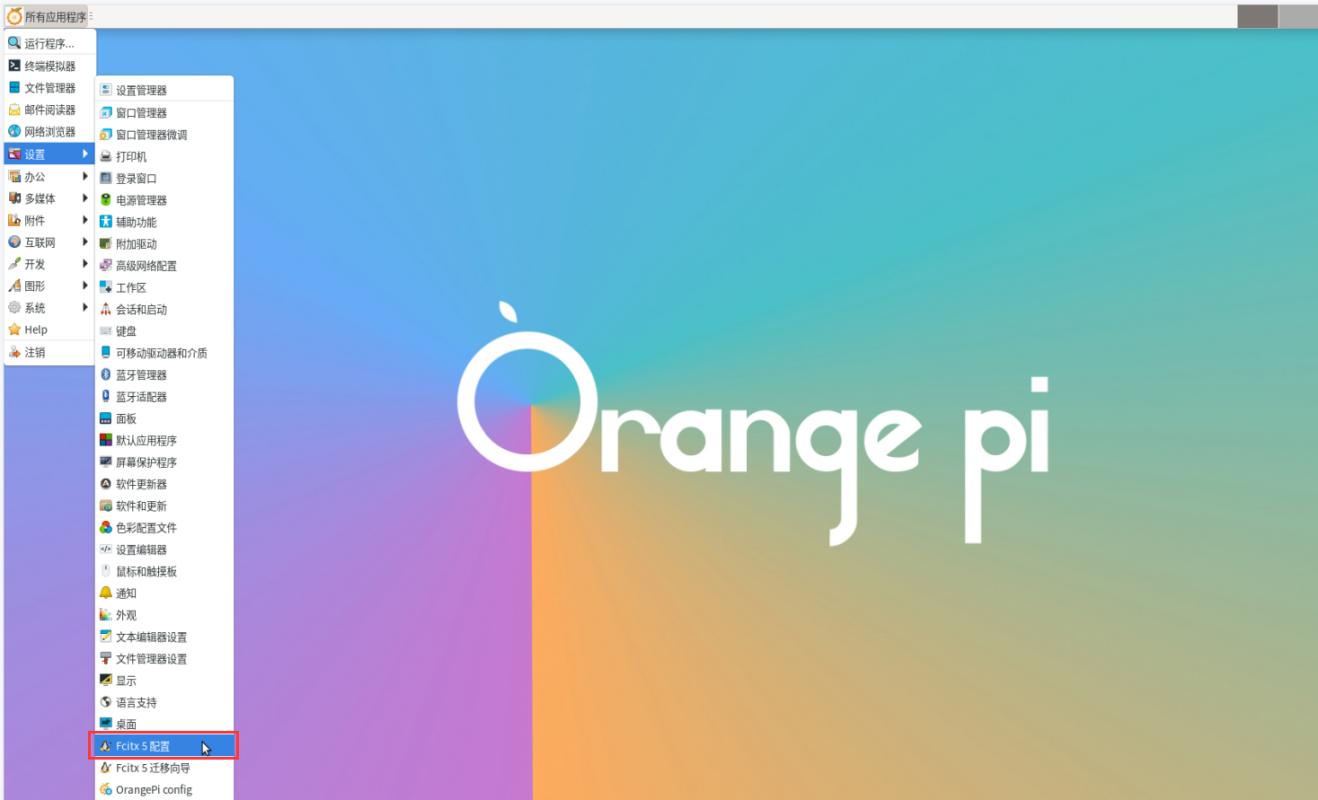
Img 3.220
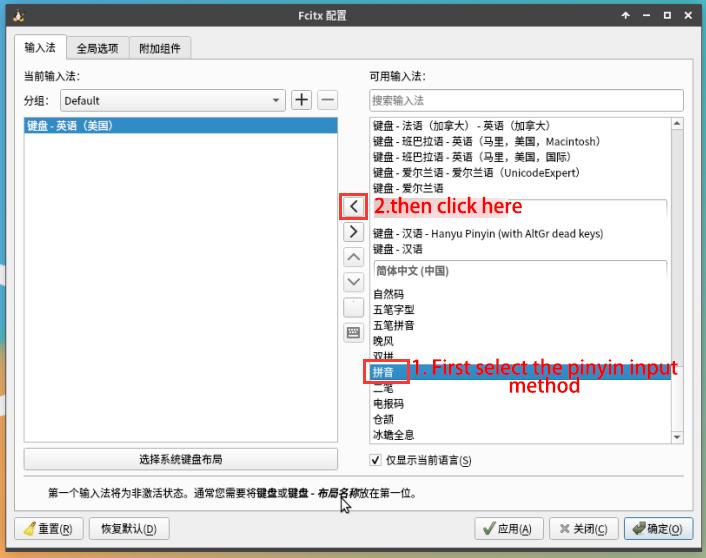
Img 3.221

Img 3.222
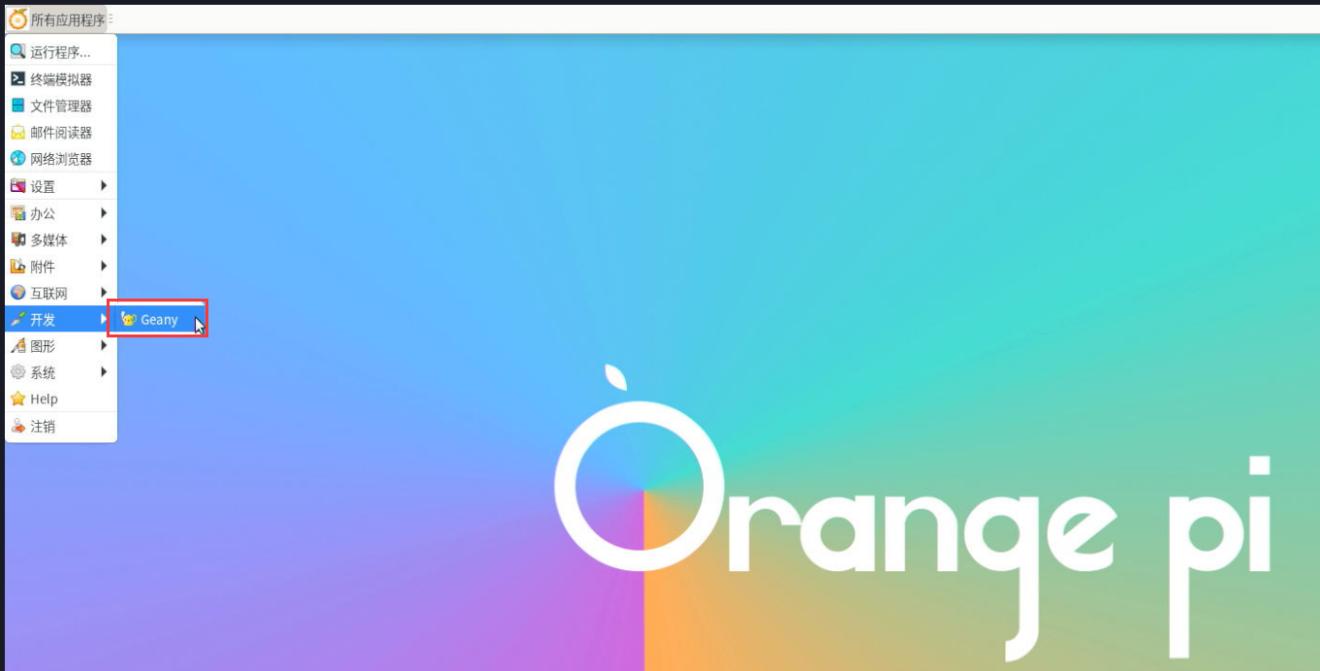
Img 3.223
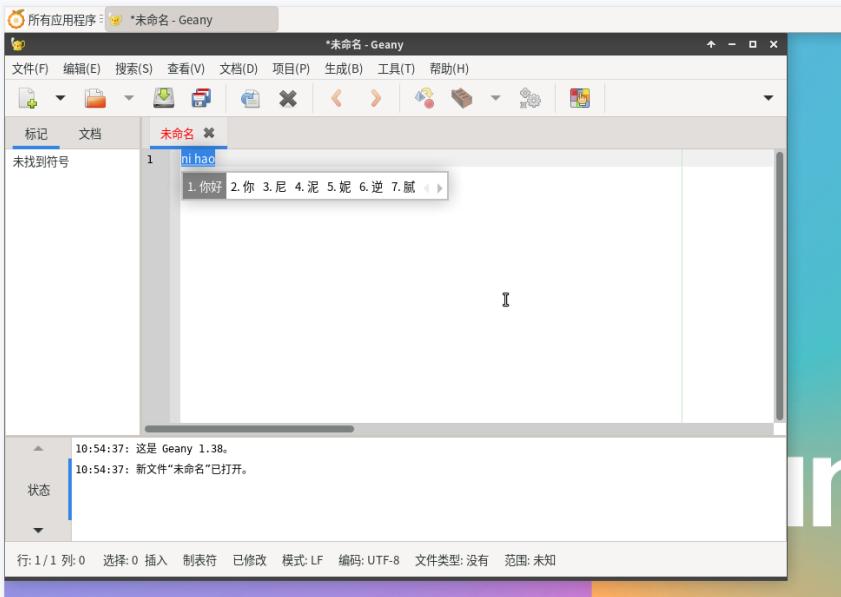
Img 3.224
Страница: 25 26 27 28 29 30 31 32 33 34 35 36 37 38 39 40 41 42 43 44 45 46 47 48 49 50 51 52 53 54 55 56 57 58 59 60 61 62 63 64 65 66 67 68 69 70 71 72 73 74 75 76 77 78 79 80 81 82 83 84 85 86 87 88 89 90 91 92 93 94 95 96 97 98 99 100 101 102 103 104 105 106 107 108 109 110 111 112 113 114 115 116 117 118 119 120 121 122


