Chapt 3. Instructions for use of Debian/Ubuntu Server and Xfce desktop system
3.29.1. Remote login using NoMachine
NoMachine supports Windows, Mac, Linux, iOS and Android platforms, so we can remotely log in and control the Orange Pi development board through NoMachine on a variety of devices. The following demonstrates how to remotely log in to the Linux system desktop of the Orange Pi development board through NoMachine in Windows. For installation methods on other platforms, please refer to the official documentation of NoMachine
Before operation, please make sure that the Windows computer and the development board are in the same LAN, and can log in to the Ubuntu or Debian system of the development board through ssh
a. Since H618 is a SOC of the ARMV8 architecture, the system we use is Ubuntu or Debian, so you need to download the NoMachine for ARMARMv8DEB installation package. The download link is shown below
Note that this download link may change, please look for the deb package of the Armv8/Arm64 version https://downloads.nomachine.com/download/ id=118&distro=ARM
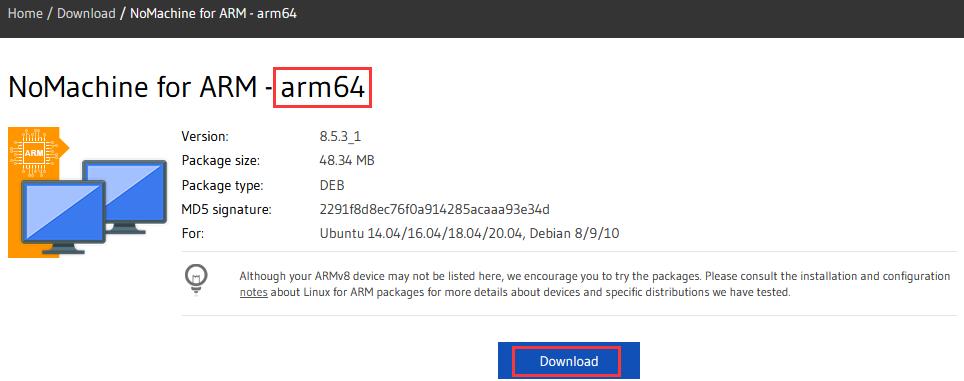
Img 3.225
b. In addition, the installation package of NoMachine can also be downloaded in the official tool
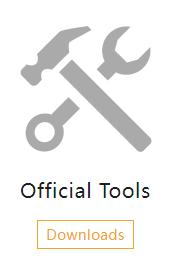
Img 3.226

Img 3.227
Then download the arm64 version of the deb installation package
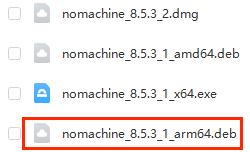
Img 3.228
c. Then upload the downloaded nomachine_x.x.x x arm64.deb to the Linux system of the development board
d. Then use the following command to install NoMachine in the Linux system of the development board
orangepi@orangepi:~$ sudo dpkg -i nomachine_x.x.x x arm64_arm64.deb
Note that this download link may change https://downloads.nomachine.com/download/?id=9
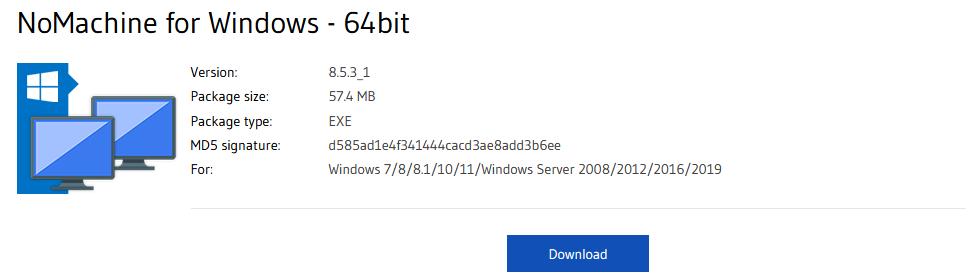
Img 3.229

Img 3.230
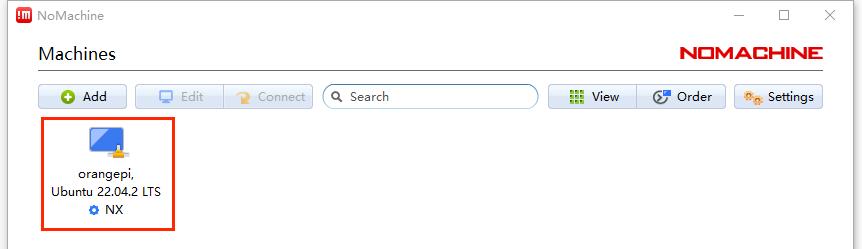
Img 3.231
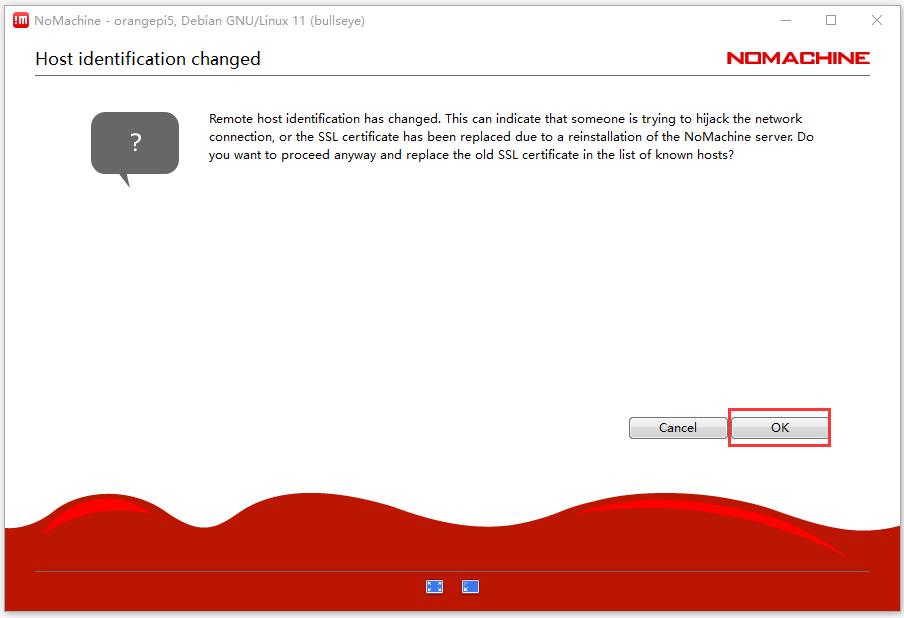
Img 3.232
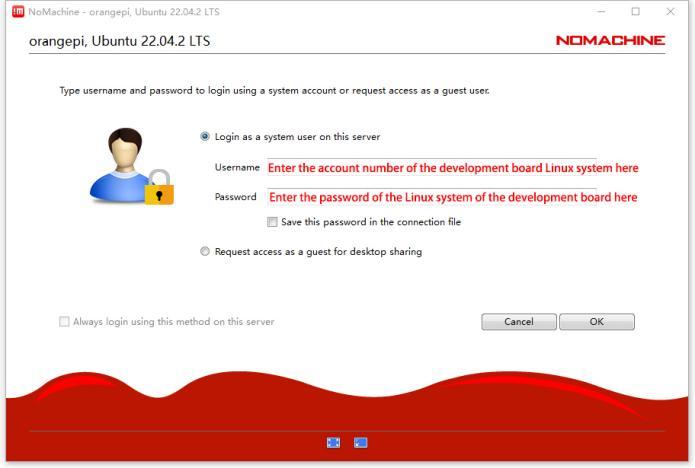
Img 3.233
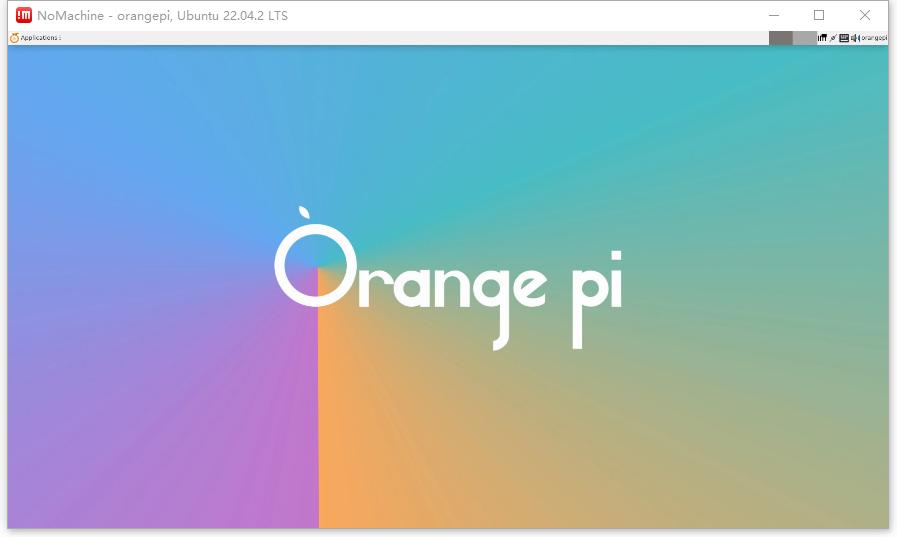
Img 3.234


