Chapt 3. Instructions for use of Debian/Ubuntu Server and Xfce desktop system
3.29.2. Log in remotely using VNC
Ubuntu20.04 has many problems testing VNC, please do not use this method
orangepi@orangepi:~$ sudo set_vnc.sh
You will require a password to access your desktops.
Password: #Set the vnc password here, 8 -bit characters
Verify: #Set the vnc password here, 8 characters
Would you like to enter a view-only password (y/n) n
xauth: file /root/.Xauthority does not exist
New 'X' desktop is orangepi:1
Creating default startup script /root/.vnc/xstartup
Starting applications specified in /root/.vnc/xstartup
Log file is /root/.vnc/orangepi:1.log
Killing Xtightvnc process ID 3047
New 'X' desktop is orangepi:1
Starting applications specified in /root/.vnc/xstartup
Log file is /root/.vnc/orangepi:1.log
a. First click on Session, then select VNC, then fill in the IP address and port of the development board, and finally click OK to confirm
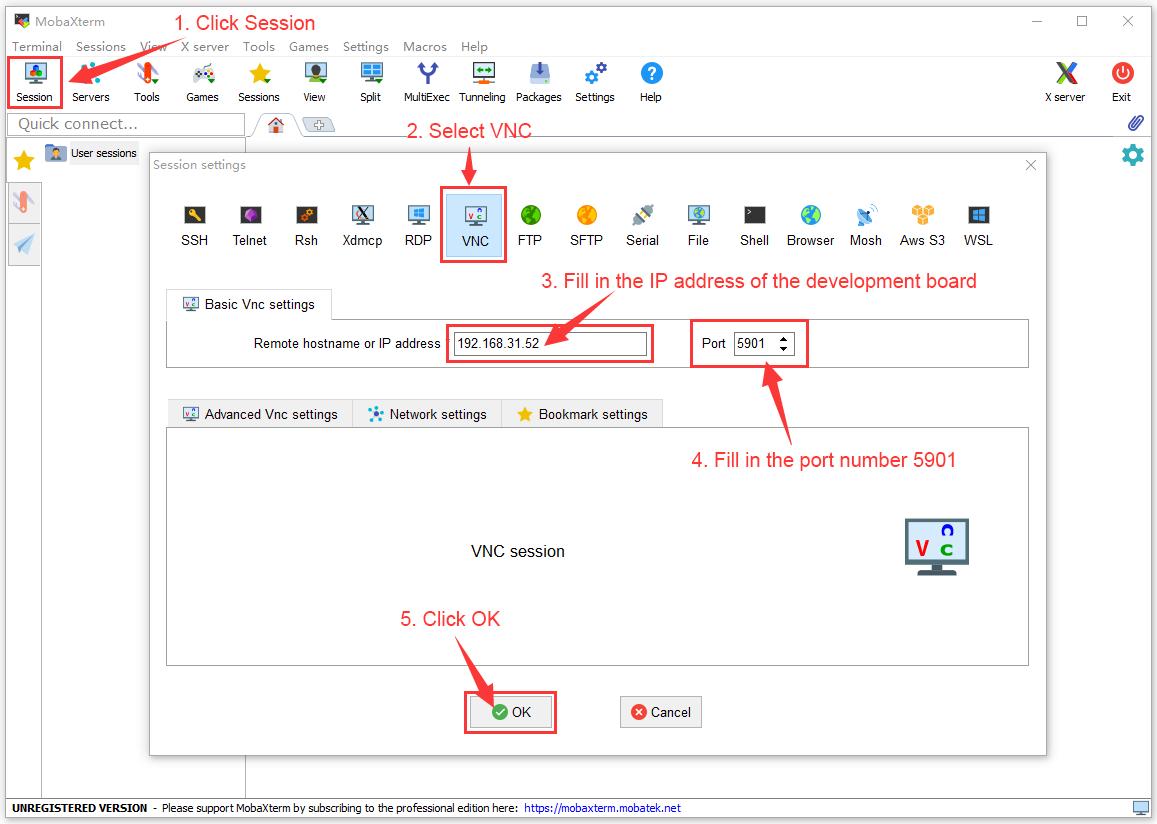
Img 3.235
b. Then enter the VNC password set earlier

Img 3.236
c. After successful login, the interface is displayed as shown in the figure below, and then you can remotely operate the desktop of the development board linux system

Img 3.237


