Chapt 3. Instructions for use of Debian/Ubuntu Server and Xfce desktop system
3.30. How to install QT
orangepi@orangepi:~$ install_qt.sh
a. The qt version that comes with Ubuntu 20.04 is 5.12.8
orangepi@orangepi:~$ install_qt.sh
......
QMake version 3.1
Using Qt version 5.12.8 in /usr/lib/aarch64-linux-gnu
b. The QT version that comes with Ubuntu 22.04 is 5.15.3
orangepi@orangepi:~$ install_qt.sh
......
QMake version 3.1
Using Qt version 5.15.3 in /usr/lib/aarch64-linux-gnu
c. The QT version that comes with Debian11 is 5.15.2
orangepi@orangepi:~$ install_qt.sh
......
QMake version 3.1
Using Qt version 5.15.2 in /usr/lib/aarch64-linux-gnu
d. The QT version that comes with Debian12 is 5.15.8
orangepi@orangepi:~$ install_qt.sh
......
QMake version 3.1
Using Qt version 5.15.8 in /usr/lib/aarch64-linux-gnu
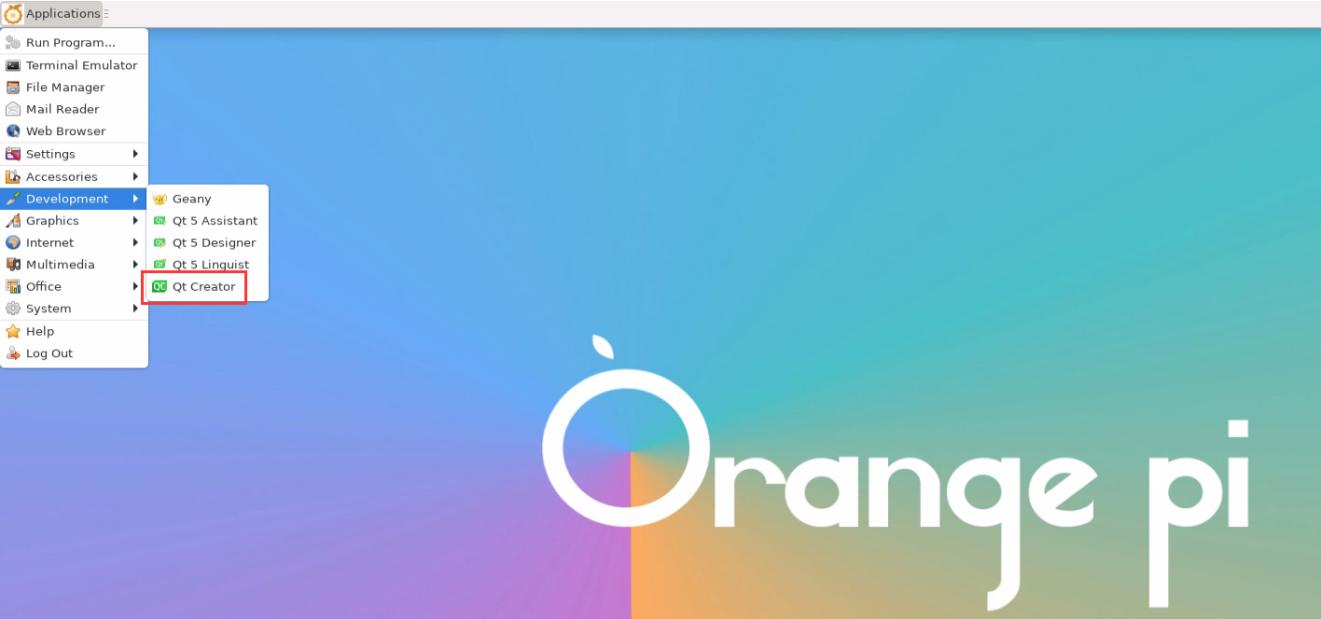
Img 3.238
You can also use the following command to open QT Creator
orangepi@orangepi:~$ qtcreator

Img 3.239
a. The default version of QT Creator in Ubuntu20.04 is as follows
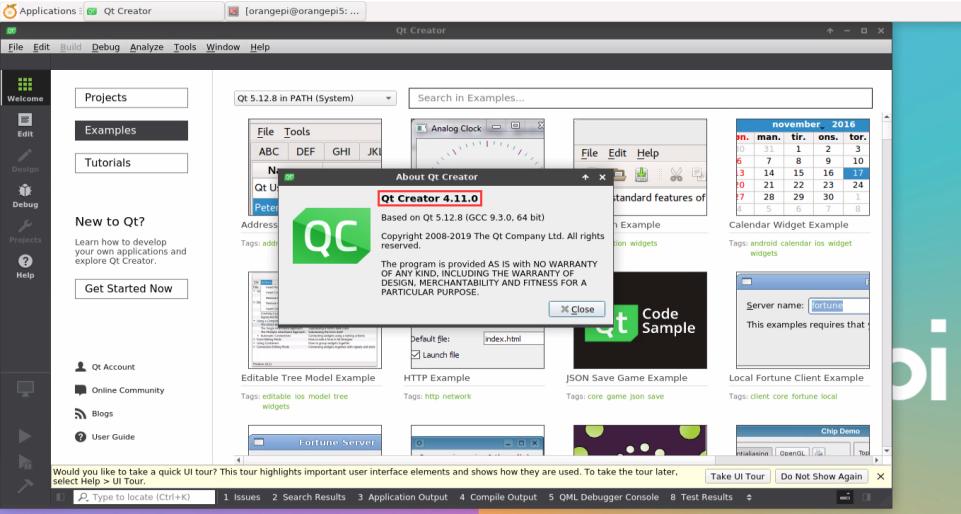
Img 3.240
b. The default version of QT Creator in Ubuntu22.04 is as follows

Img 3.241
c. The default version of QT Creator in Debian11 is as follows
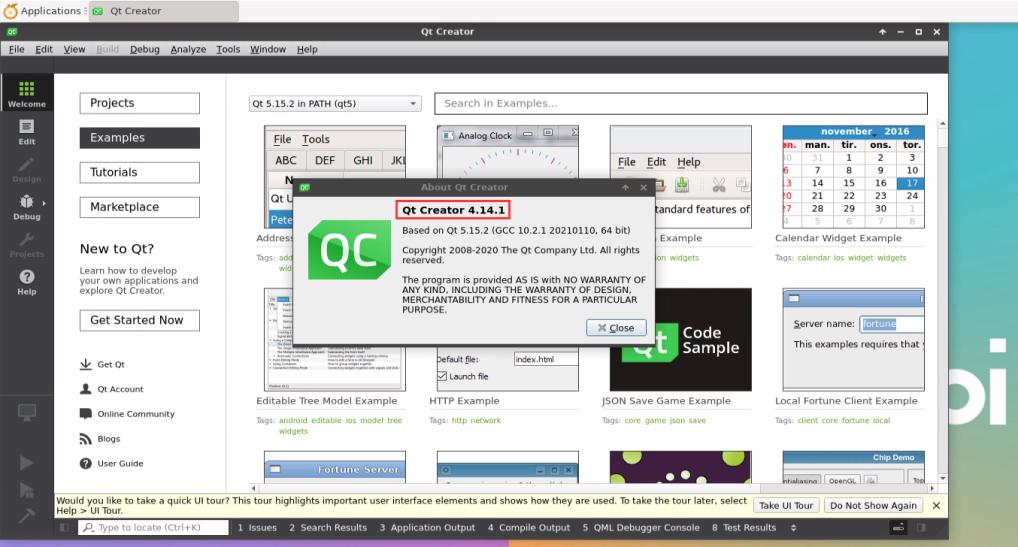
Img 3.242
d. The default version of QT Creator in Debian12 is as follows

Img 3.243
a. First open Help->About Plugins....

Img 3.244
b. Then remove the tick of ClangCodeModel
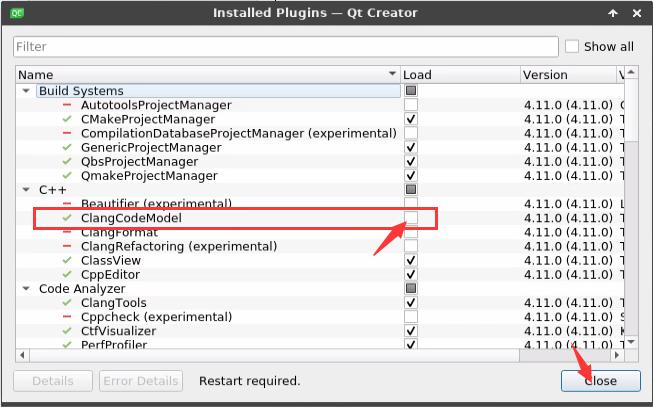
Img 3.245
c. After setting, you need to restart QT Creator
d. Then make sure the GCC compiler used by QT Creator, if the default is Clang, please modify it to GCC
Debian12 please skip this step.
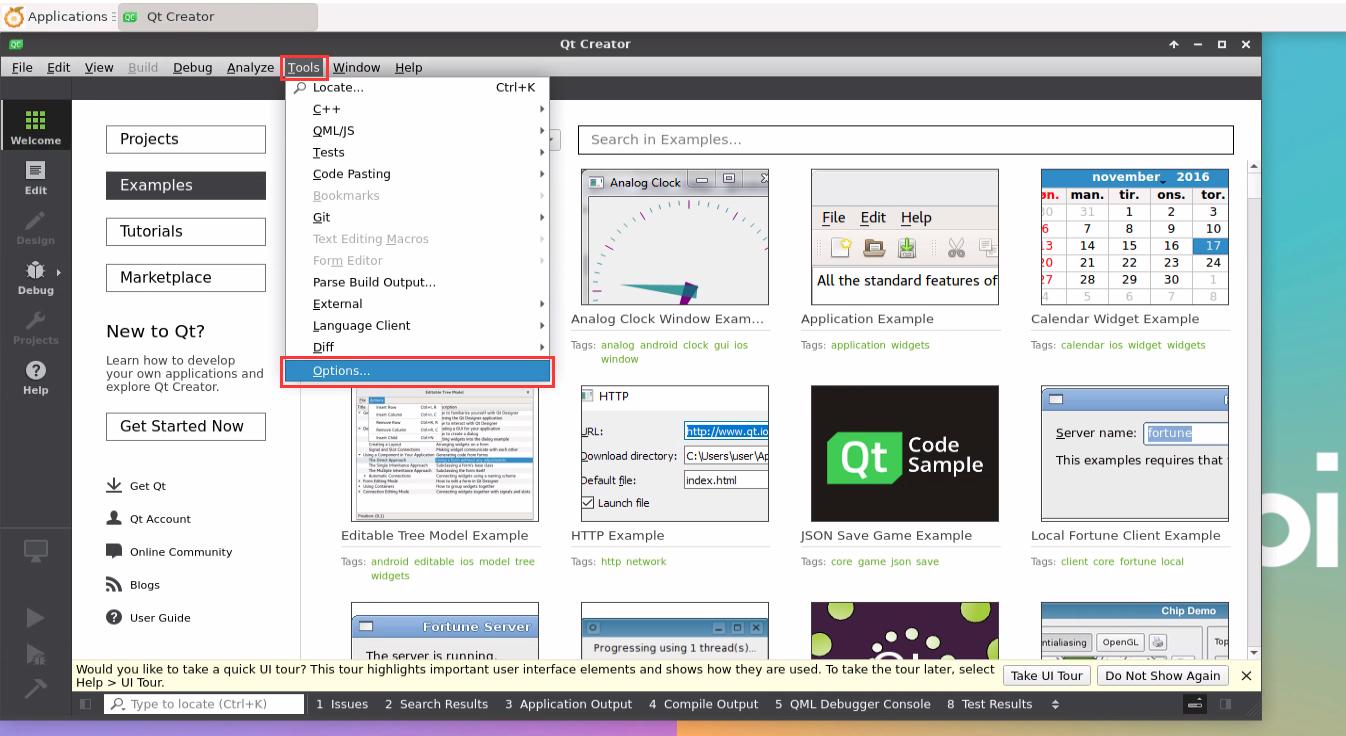
Img 3.246
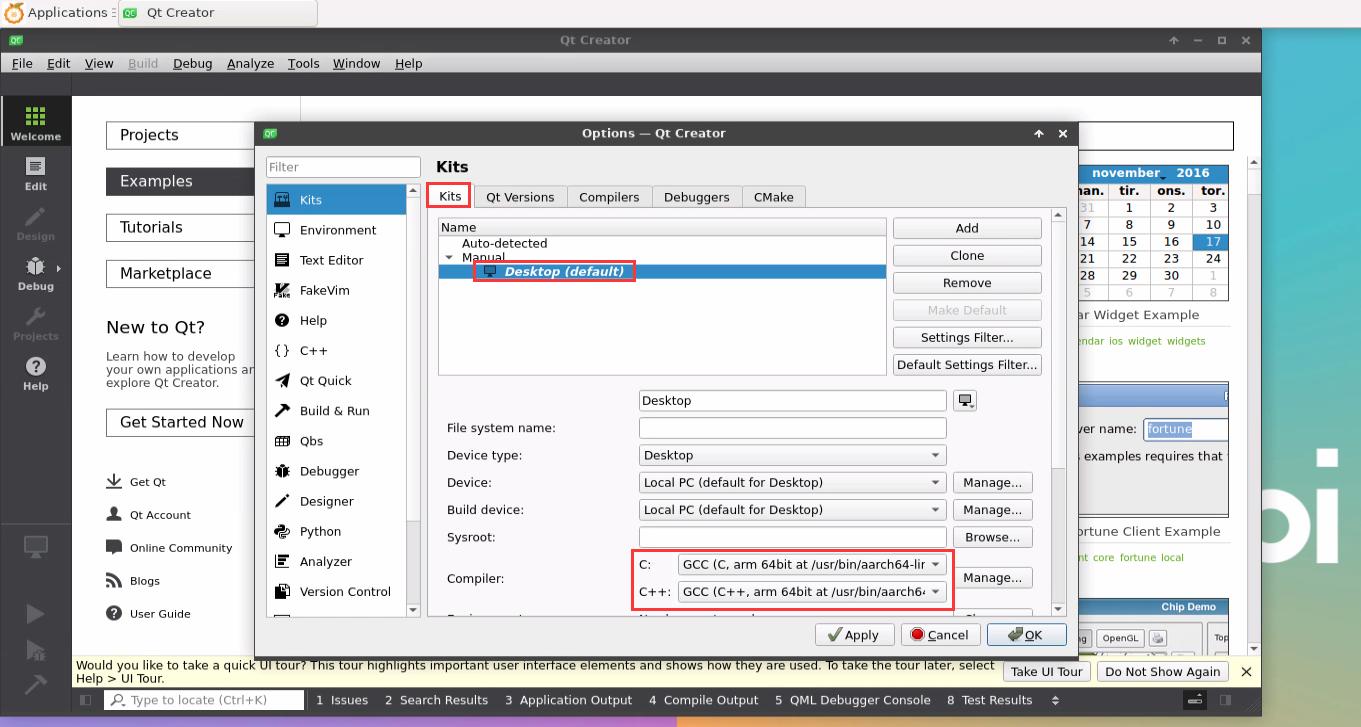
Img 3.247
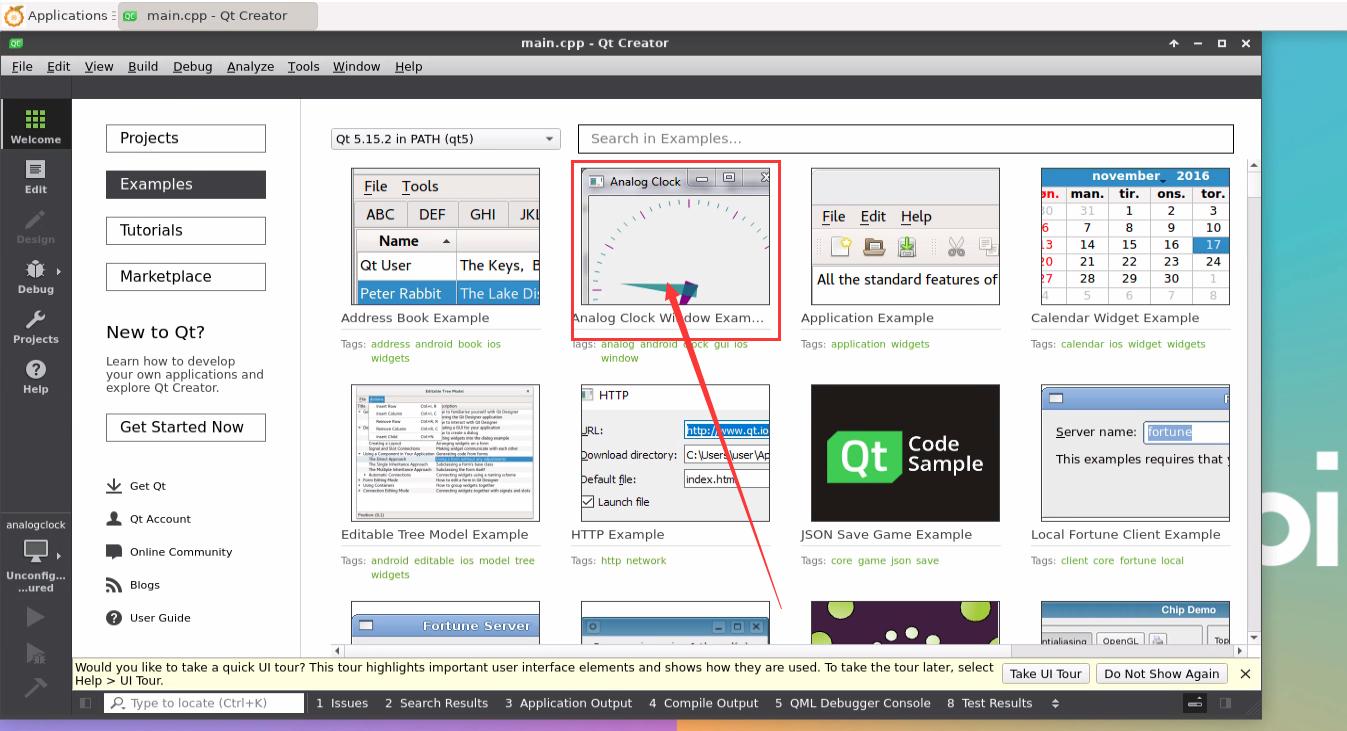
Img 3.248
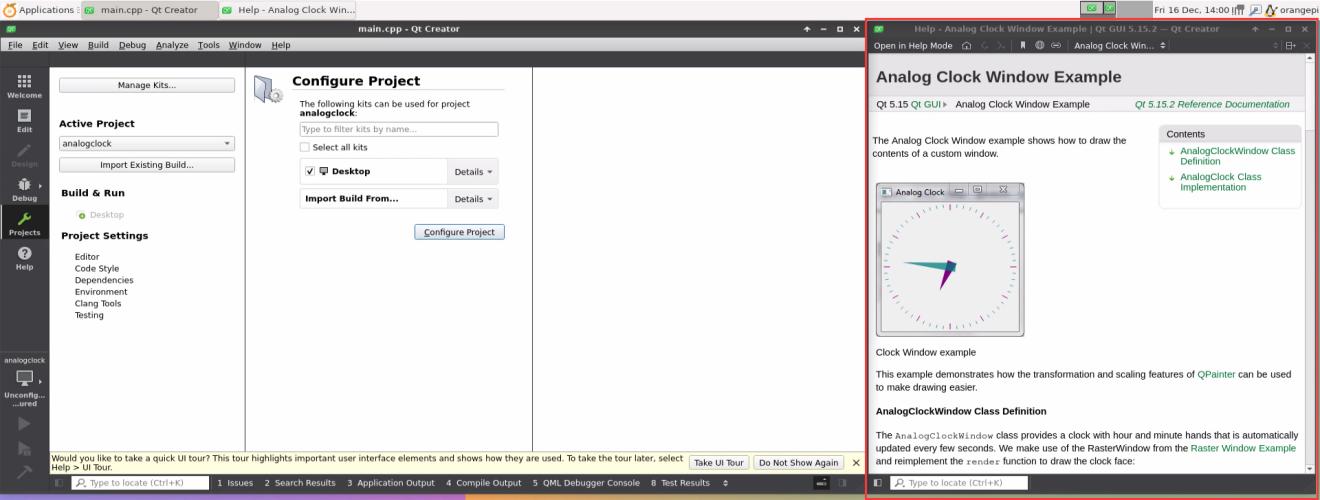
Img 3.249

Img 3.250

Img 3.251
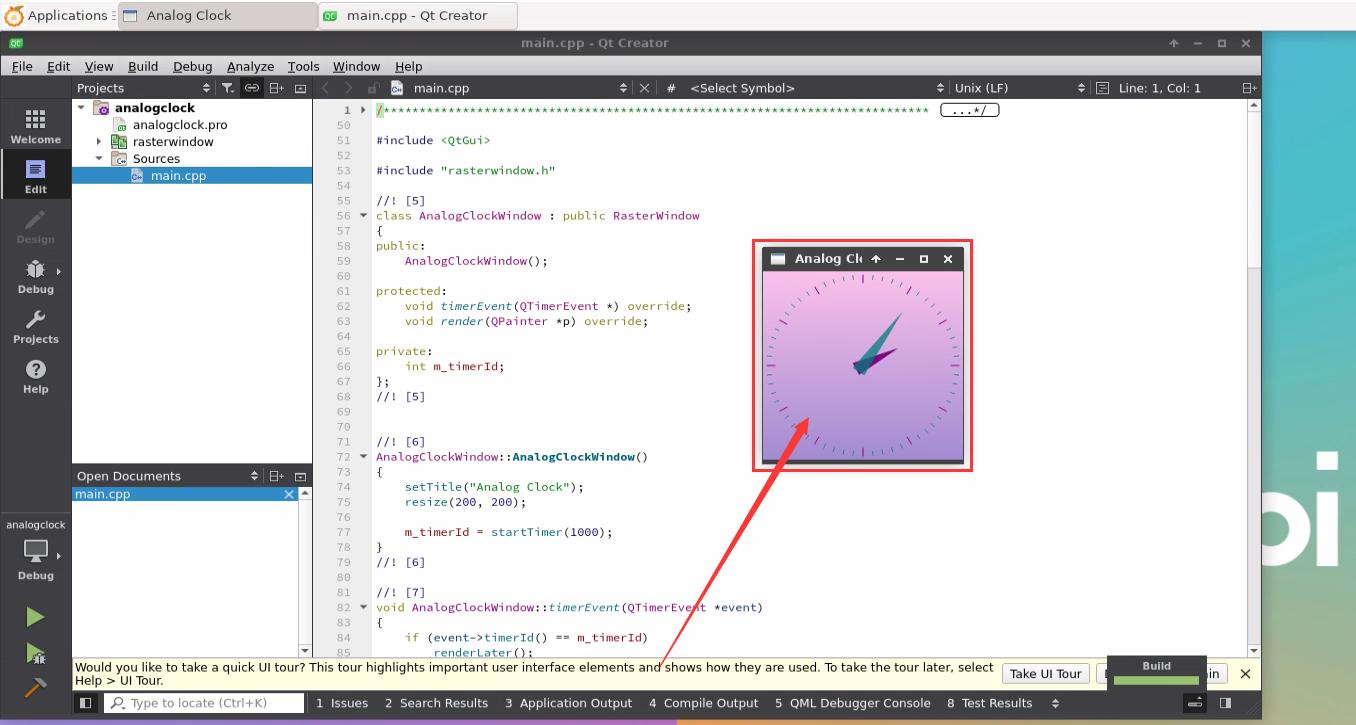
Img 3.252


