RU EN
Chapt 3. Instructions for use of Debian/Ubuntu Server and Xfce desktop system
Страница: 25 26 27 28 29 30 31 32 33 34 35 36 37 38 39 40 41 42 43 44 45 46 47 48 49 50 51 52 53 54 55 56 57 58 59 60 61 62 63 64 65 66 67 68 69 70 71 72 73 74 75 76 77 78 79 80 81 82 83 84 85 86 87 88 89 90 91 92 93 94 95 96 97 98 99 100 101 102 103 104 105 106 107 108 109 110 111 112 113 114 115 116 117 118 119 120 121 122
3.34.2. How to upload files to the development board Linux system in Windows PC
3.34.2.1 How to upload files using filezilla
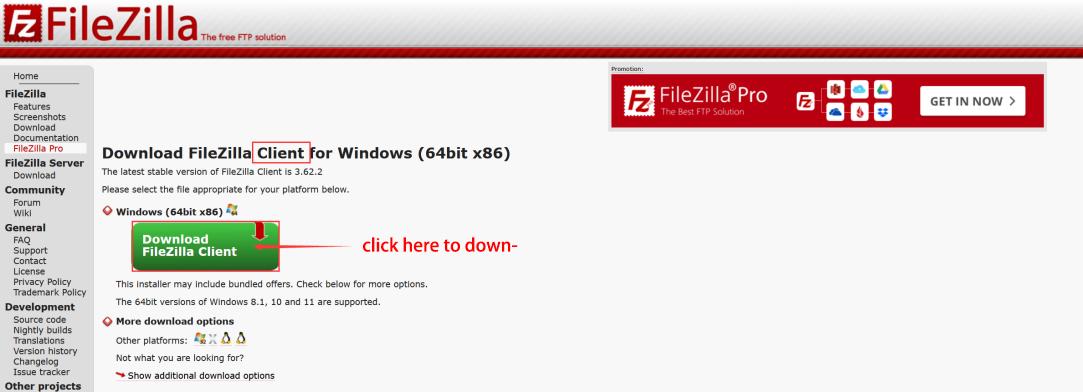
Img 3.269
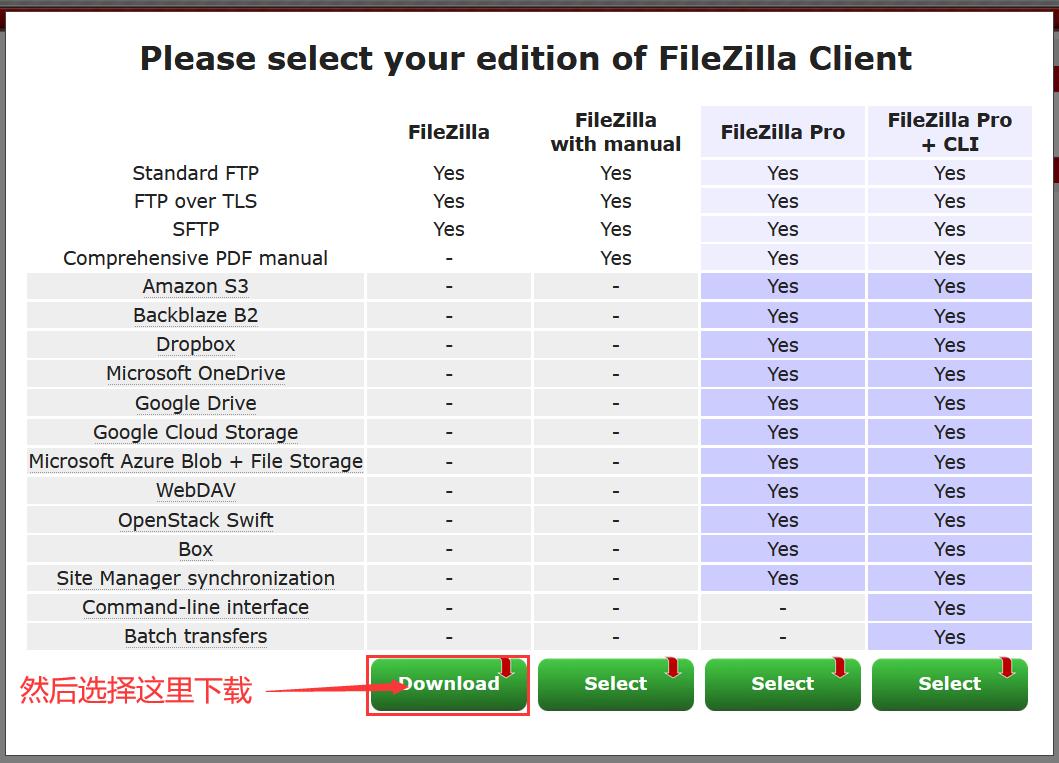
Img 3.270
FileZilla_Server_1.5.1_win64-setup.exe
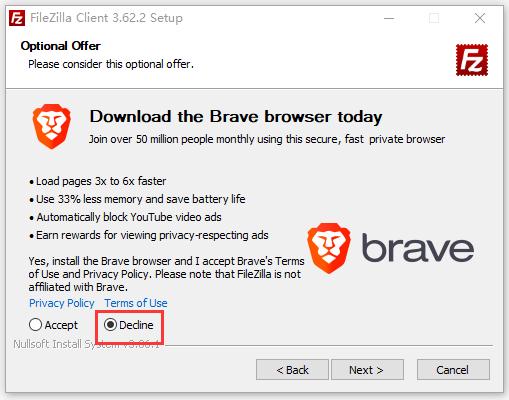
Img 3.271
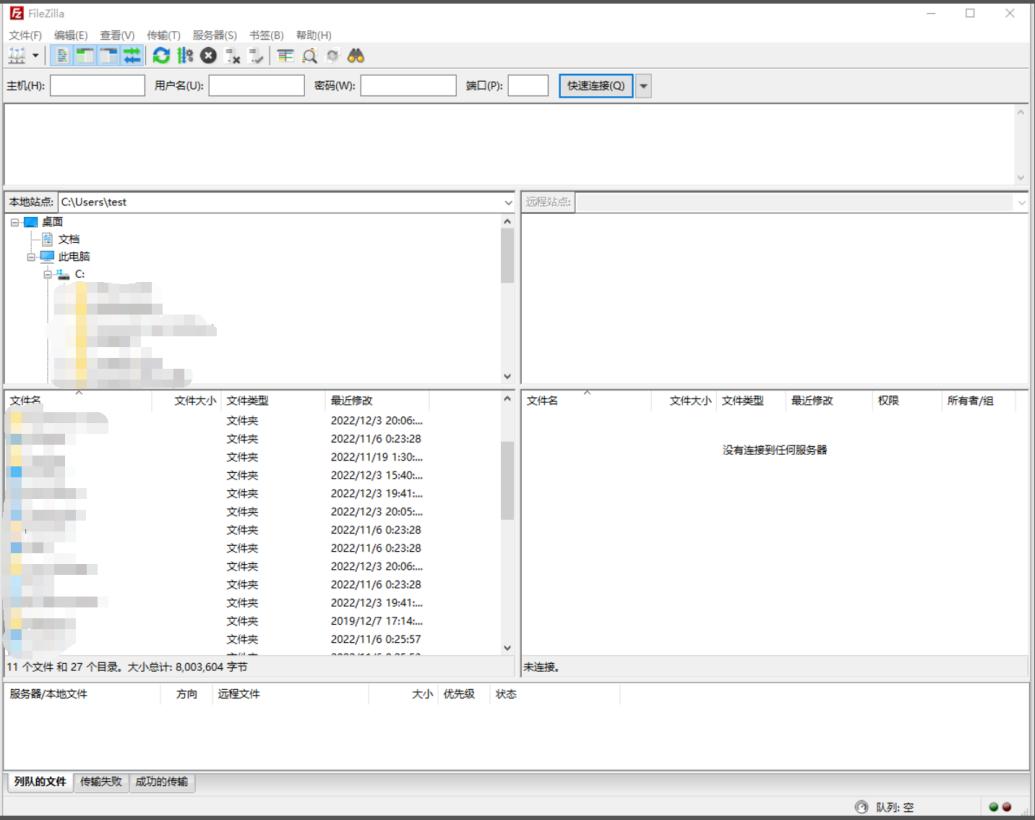
Img 3.272
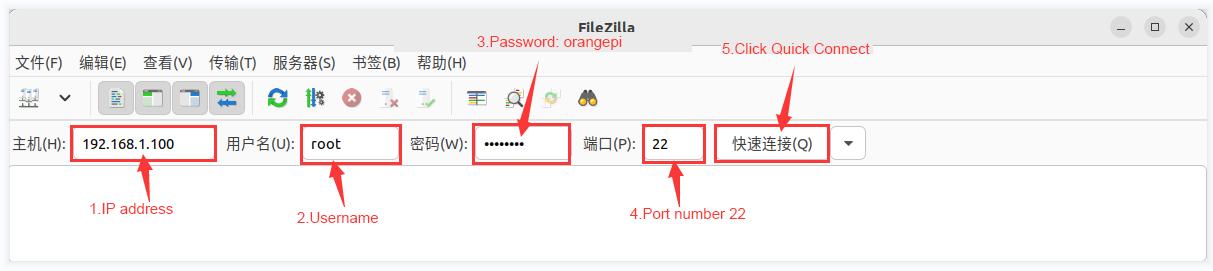
Img 3.273
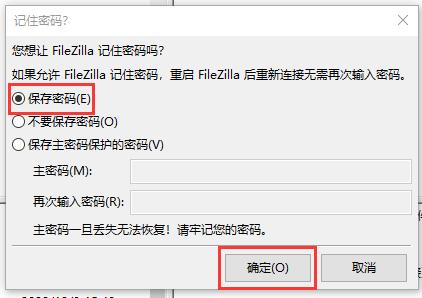
Img 3.274
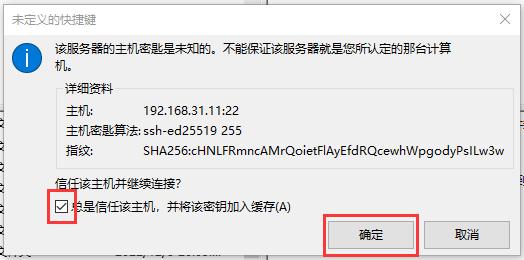
Img 3.275
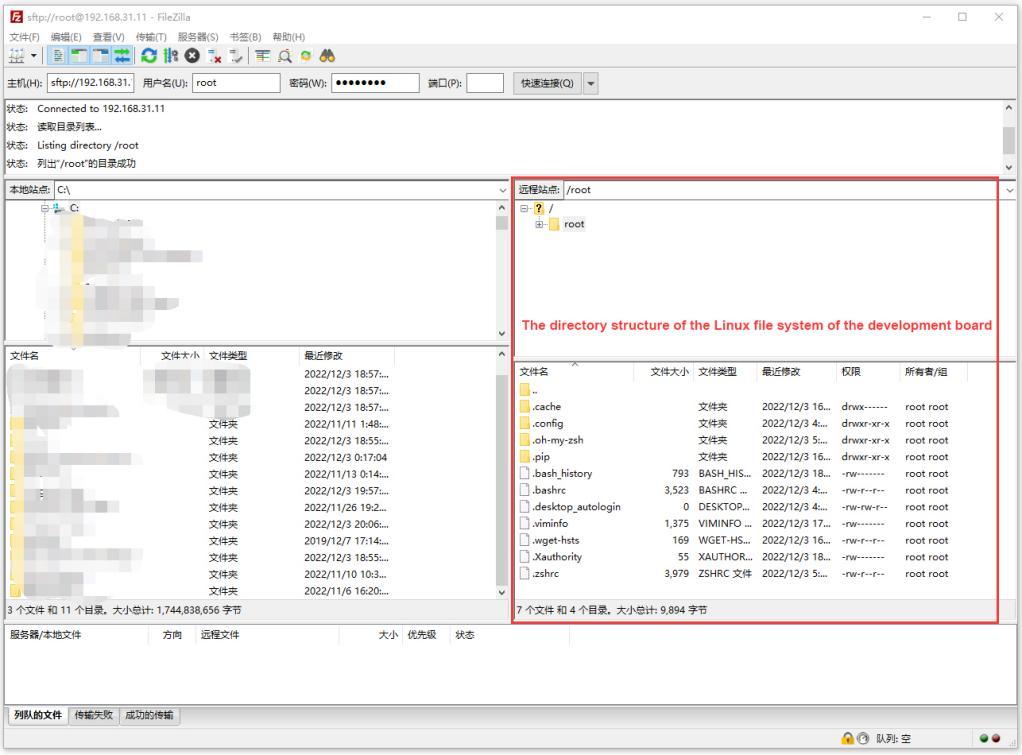
Img 3.276
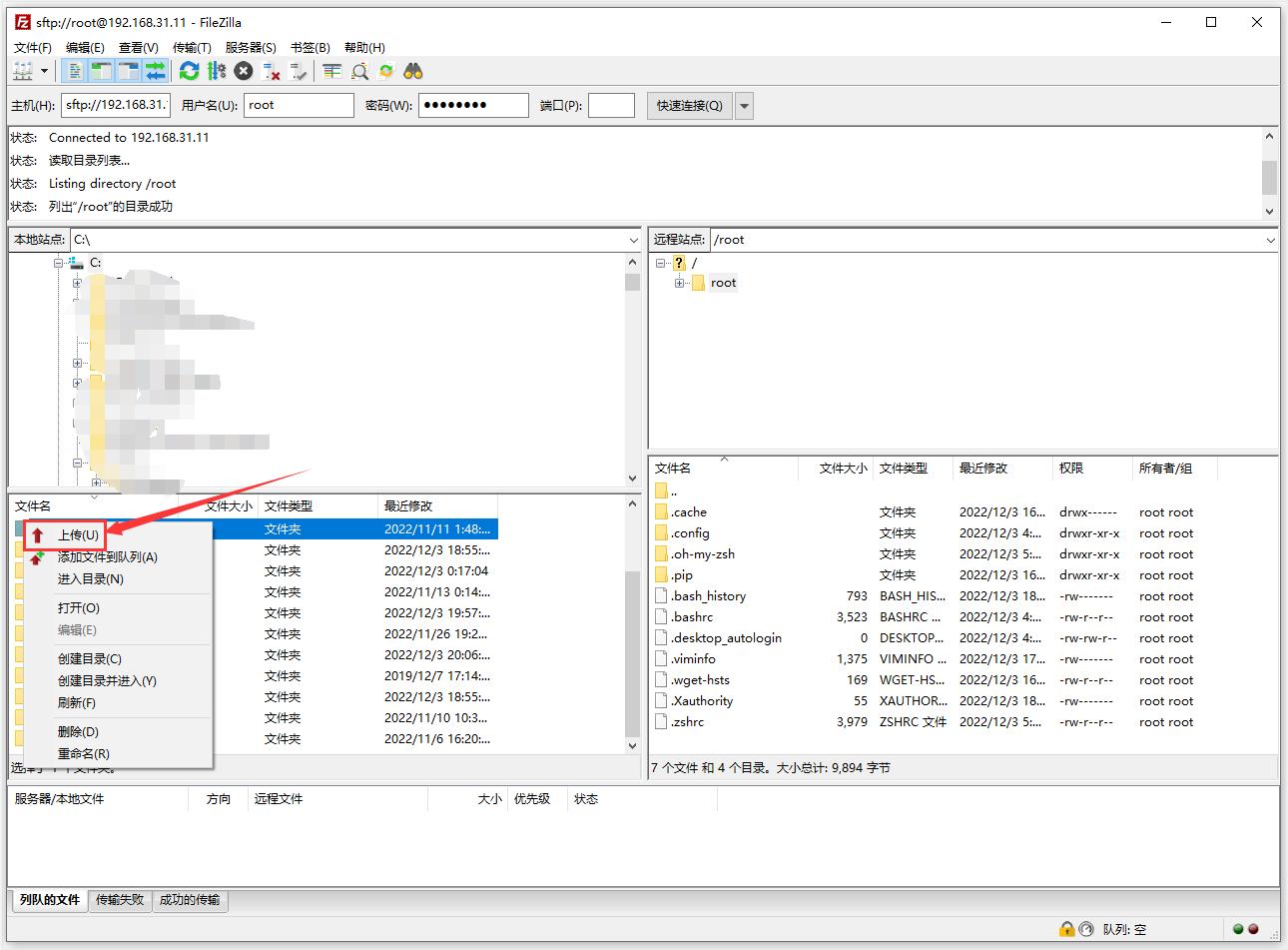
Img 3.277
system of the development board to view the uploaded files
Страница: 25 26 27 28 29 30 31 32 33 34 35 36 37 38 39 40 41 42 43 44 45 46 47 48 49 50 51 52 53 54 55 56 57 58 59 60 61 62 63 64 65 66 67 68 69 70 71 72 73 74 75 76 77 78 79 80 81 82 83 84 85 86 87 88 89 90 91 92 93 94 95 96 97 98 99 100 101 102 103 104 105 106 107 108 109 110 111 112 113 114 115 116 117 118 119 120 121 122


