Chapt 4. Linux SDK - orangepi-build instruction
4.6. Compile linux image
test@test:~/orangepi-build$ sudo ./build.sh
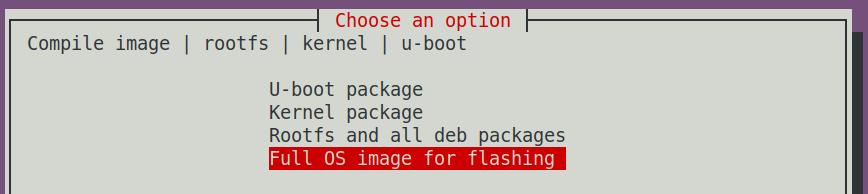
Img 4.24

Img 4.25
a. The current branch can see debian11, ubuntu20.04, ubuntu22.04 three options
b. The next branch can see debian11, debian12, ubuntu22.04 three options

Img 4.26

Img 4.27
a. Imagewithconsole interface (server) Indicates the image of the server version, which is relatively small
b. Imagewithdesktopenvironment Indicates a mirror image with a desktop, which is relatively large

Img 4.28

Img 4.29

Img 4.30

Img 4.31
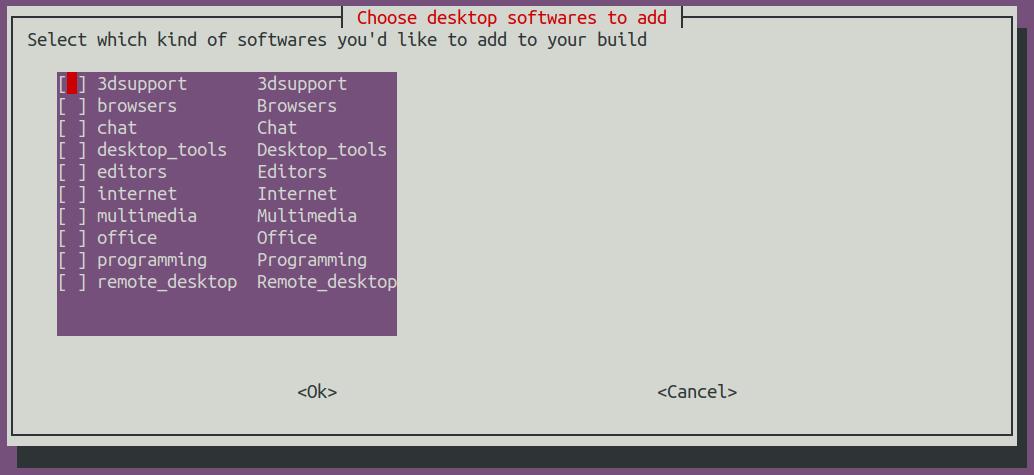
Img 4.32
a. Initialize the compilation environment of Ubuntu PC and install the software packages required for the compilation process
b. Download the source code of u-boot and linux kernel (if cached, only update the code)
c. Compile u-boot source code and generate u-boot deb package
d. Compile the linux source code and generate linux-related deb packages
e. Make the deb package of linux firmware
f. Make the deb package of the orangepi-config tool
g. Create a deb package supported by the board
h. If you are compiling the desktop image, you will also create desktop-related deb packages
i. Check whether the rootfs has been cached, if not, recreate the rootfs, if it has been cached, directly decompress and use
j. Install the previously generated deb package into rootfs
k. Make some specific settings for different development boards and different types of images, such as pre-installing additional software packages, modifying system configuration, etc.
l. Then make an image file and format the partition, the default type is ext4
m. Then copy the configured rootfs to the mirrored partition
n. Then update initramfs
o. Finally, write the bin file of u-boot into the image through the dd command
a. The storage path of the compiled image
[ o.k. ] Done building
[ output/images/orangepizero3_x.x.x_debian_bullseye_linux6.1.xx_xfce_desktop/ora \
ngepizero3_x.x.x_debian_bullseye_linux6.1.xx_xfce_desktop.img ]
b. Compilation time
[ o.k. ] Runtime [ 19 min ]
c. Repeat the command to compile the image, and use the following command to start compiling the image directly without selecting through the graphical interface
[ o.k. ] Repeat Build Options [ sudo ./build.sh
BOARD=orangepizero3
BRANCH=next BUILD_OPT=image RELEASE=bullseye
BUILD_MINIMAL=no BUILD_DESKTOP=no
KERNEL_CONFIGURE=yes ]

