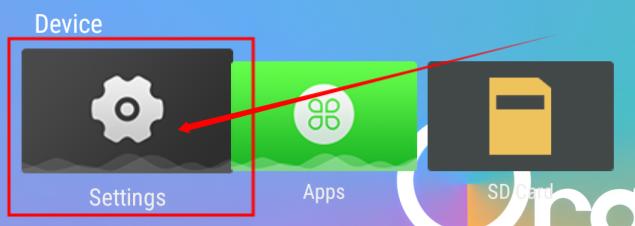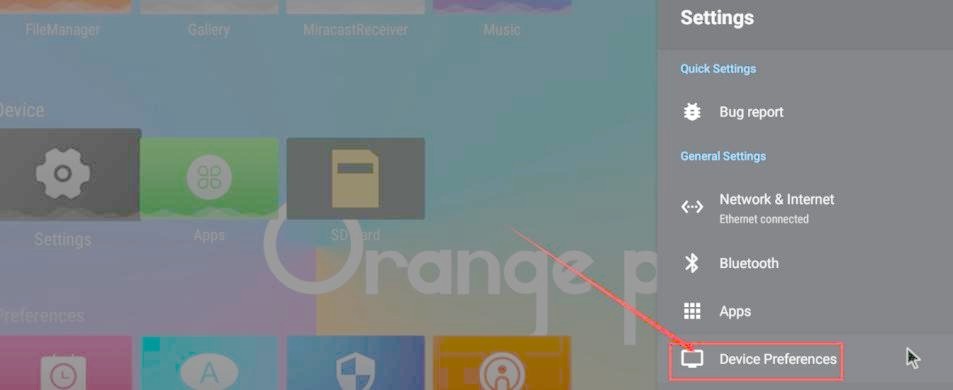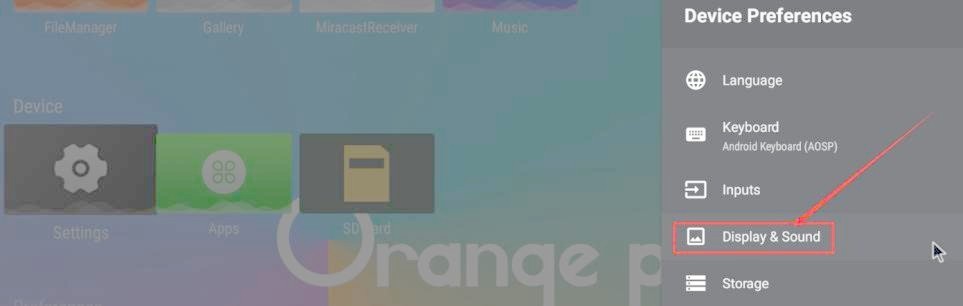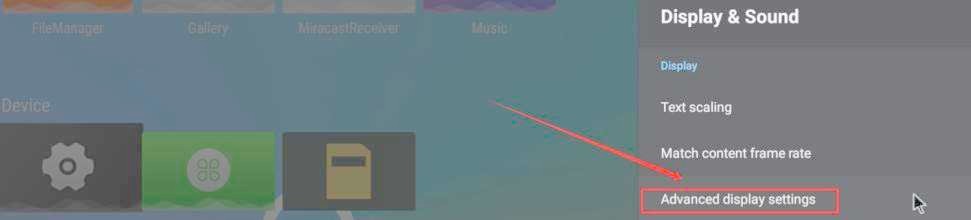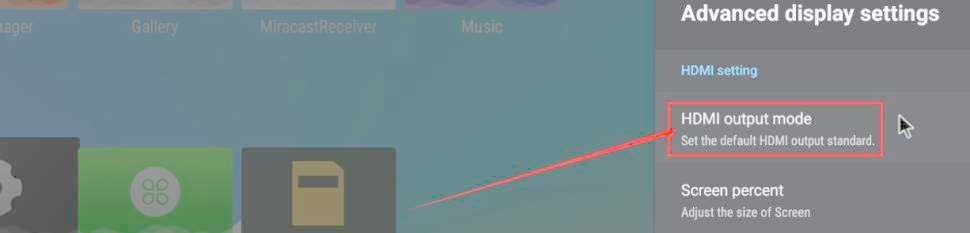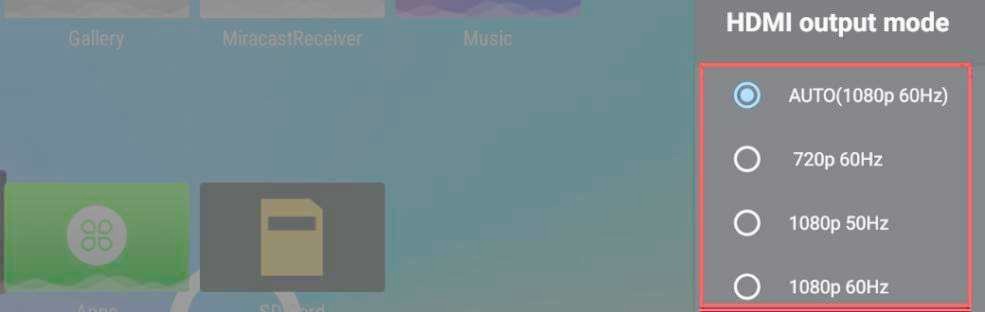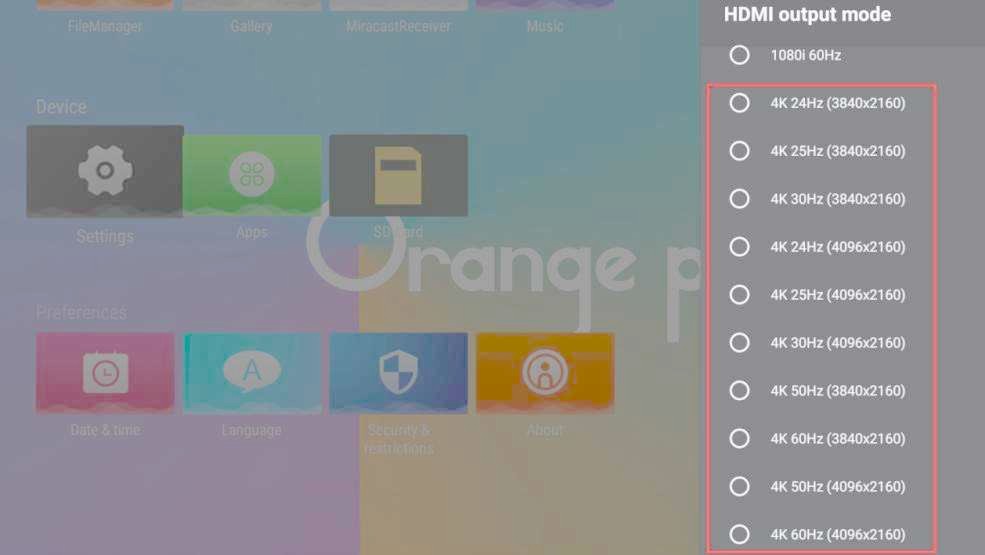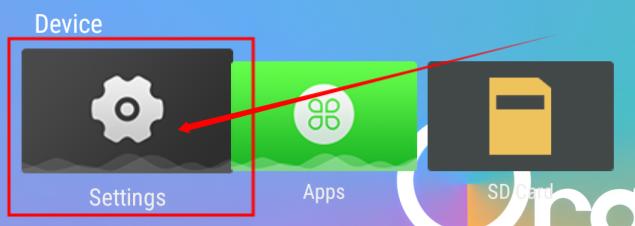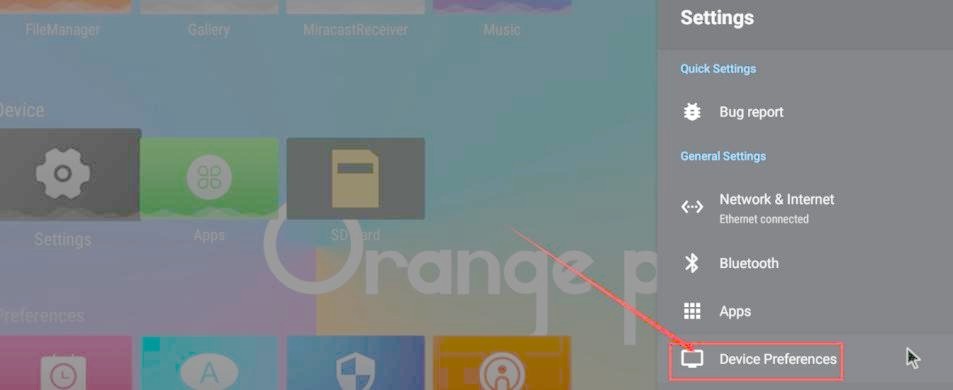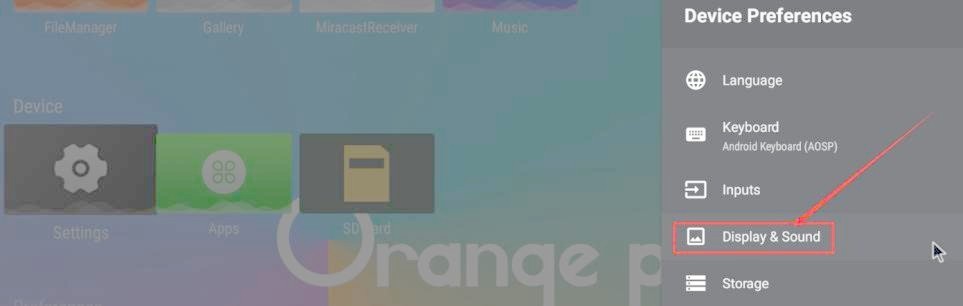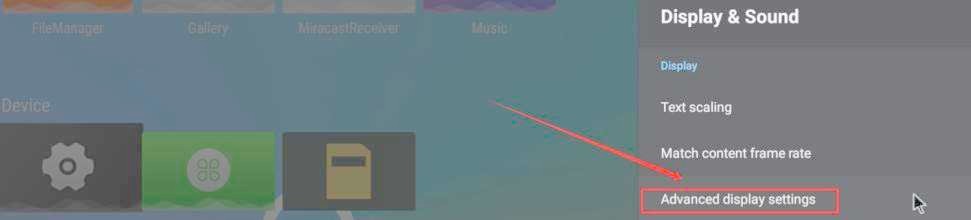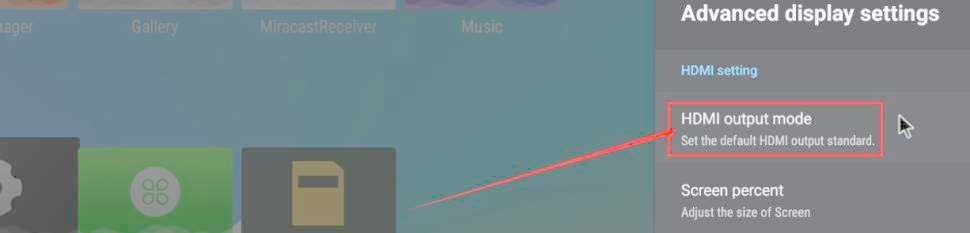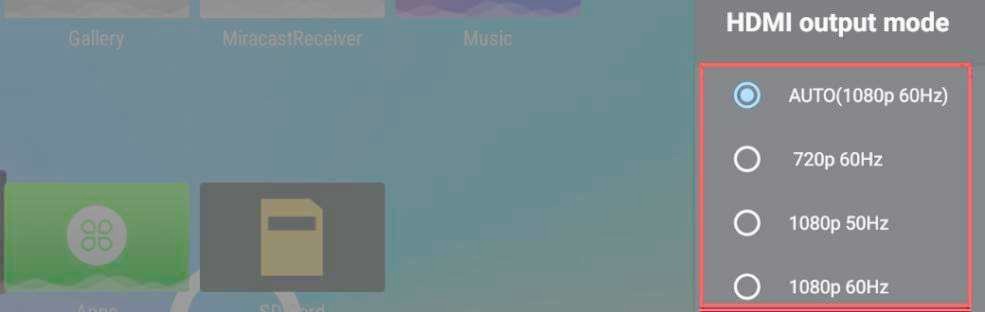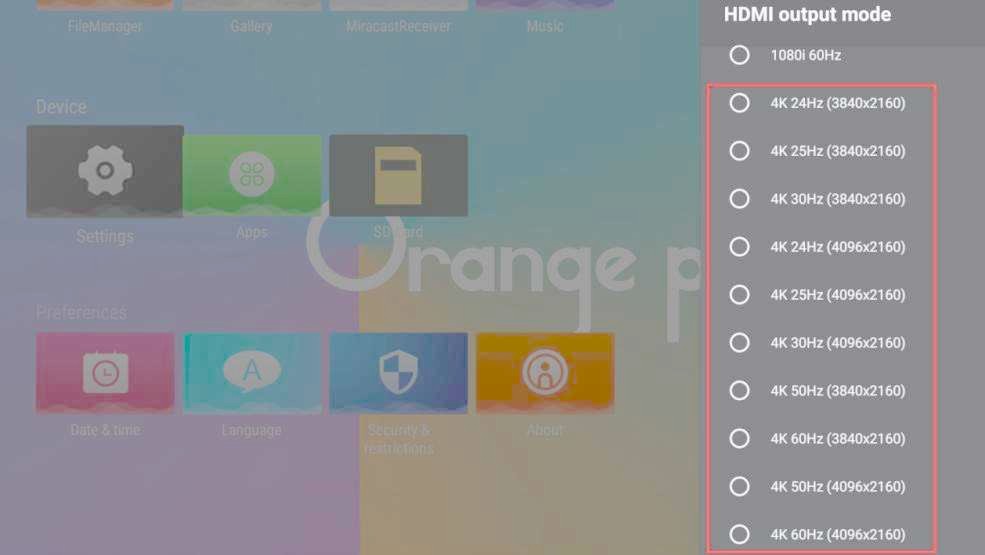Chapt 5. Android 12 TV system instructions
5.6. View the method of setting HDMI display resolution
1) First enter Settings
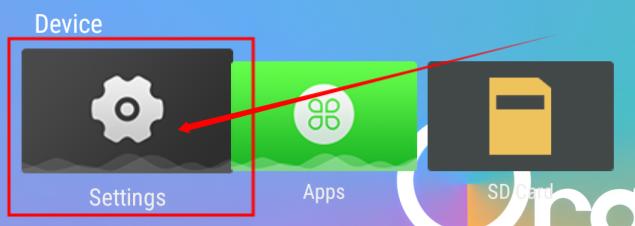
Img
5.3
2) Then select DevicePreferences
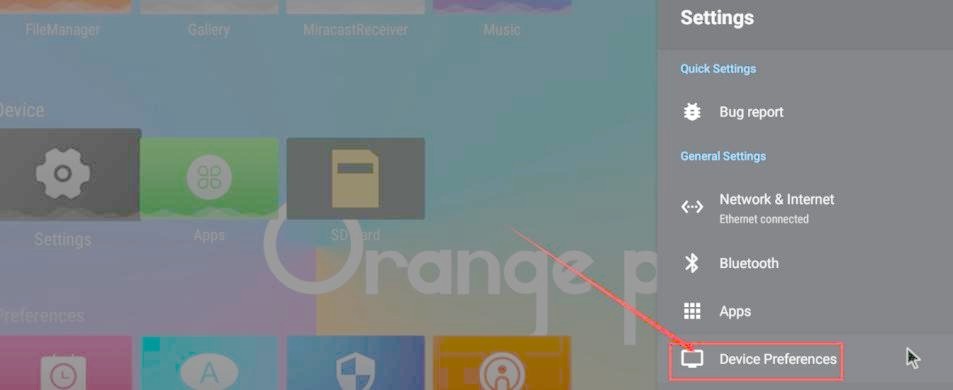
Img
5.4
3) Then select Display& Sound
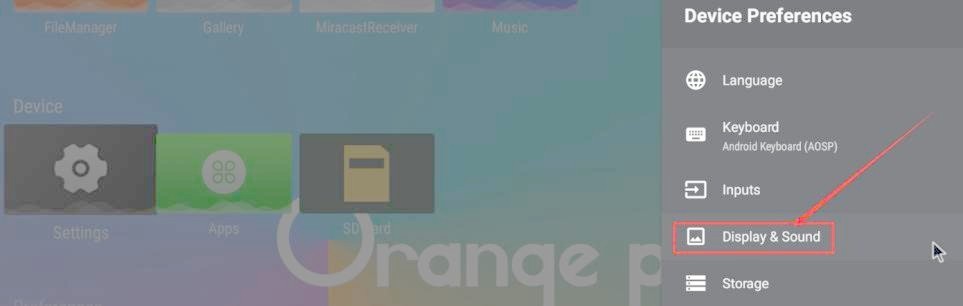
Img
5.5
4) Then select Advanced display settings
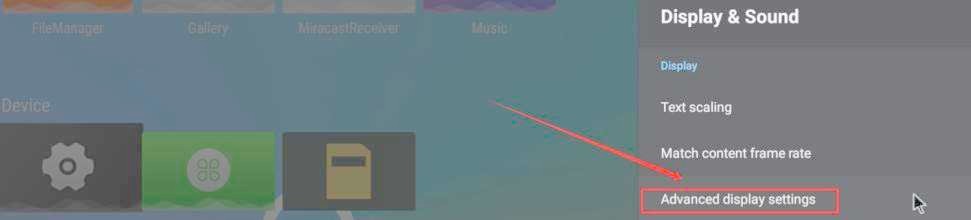
Img
5.6
5) Then select HDMIoutpu mode
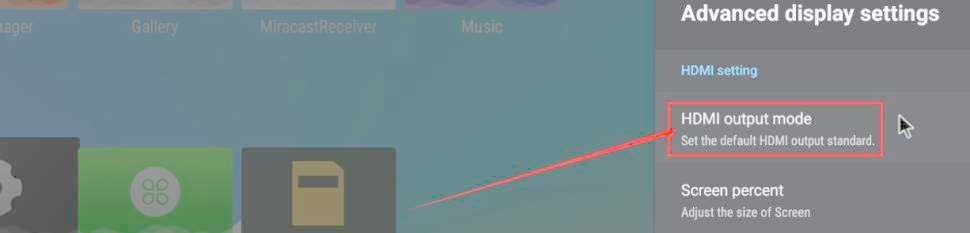
Img
5.7
6) Then you can see the list of resolutions supported by the display.
At this time, click the corresponding option to switch to the corresponding resolution.
Please note that the resolutions supported by different monitors may be different.
If you connect to a TV, you will generally see more resolution options than the picture below.
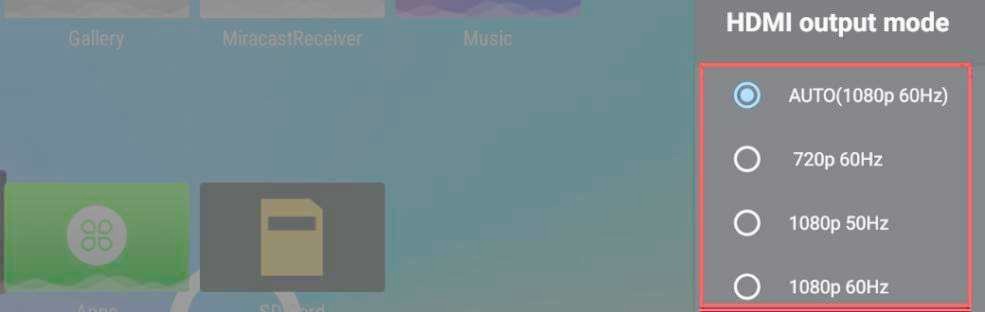
Img
5.8
7) The HDMI output of the development board supports 4K display.
When connected to a 4K TV, you can see the option of 4K resolution
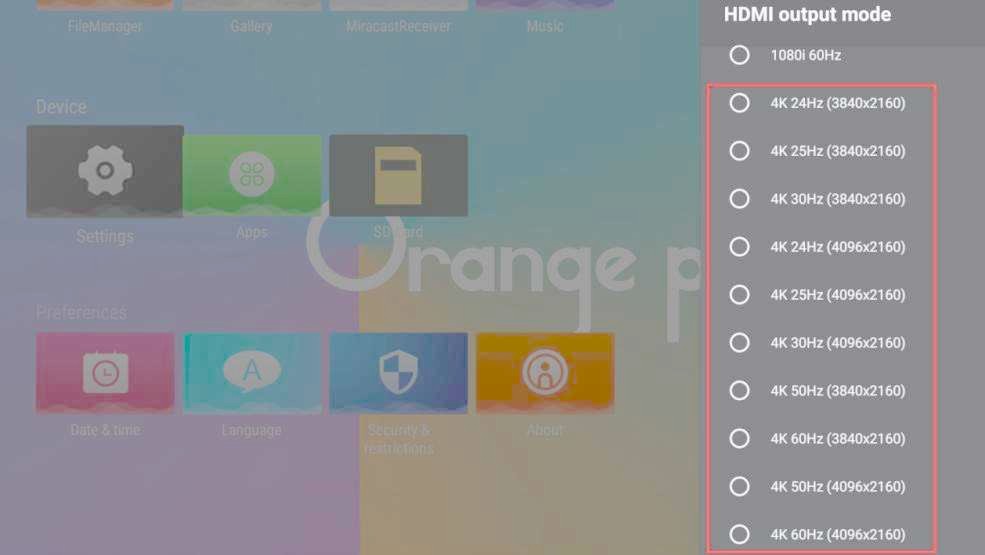
Img
5.9