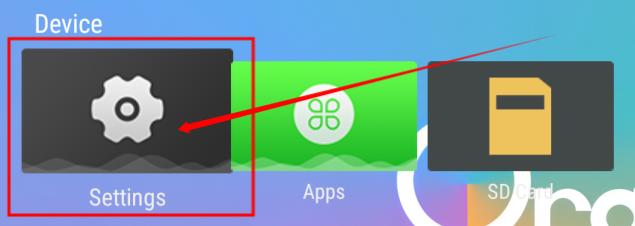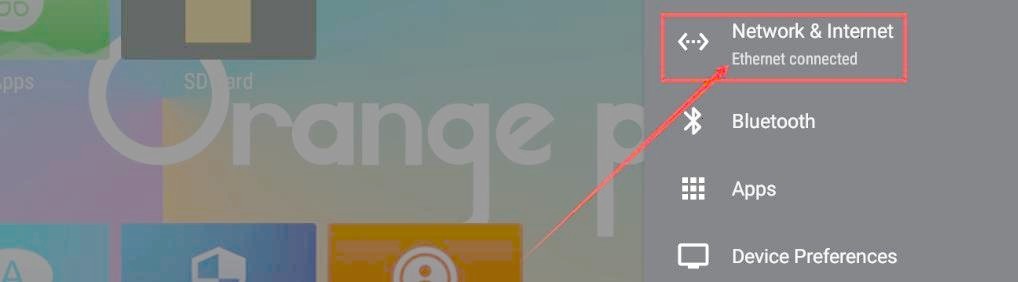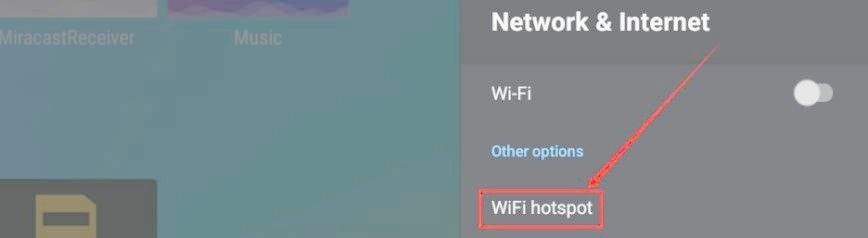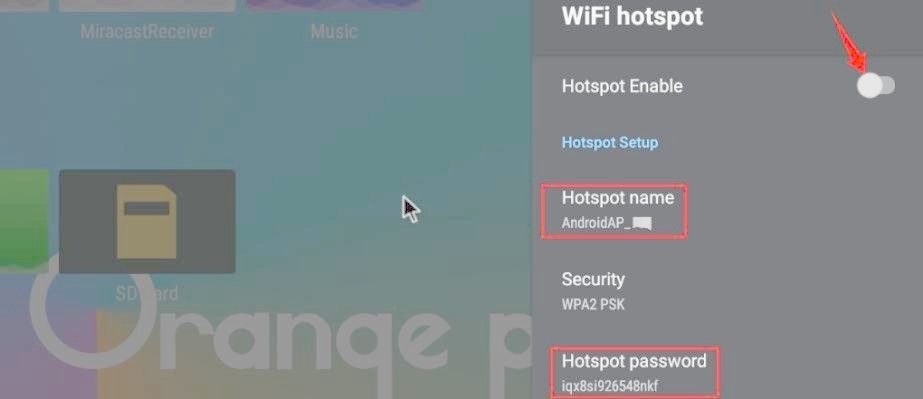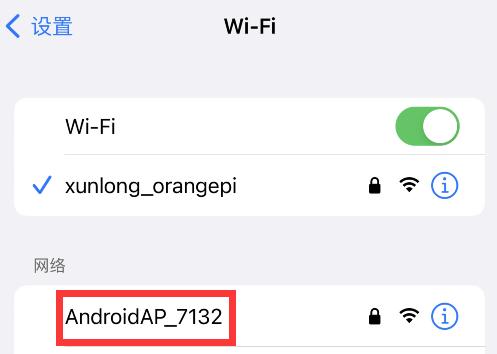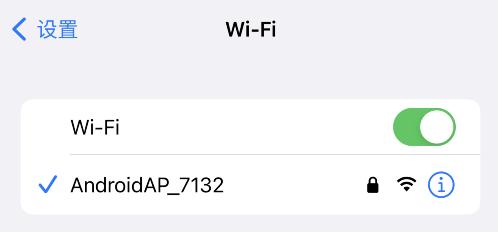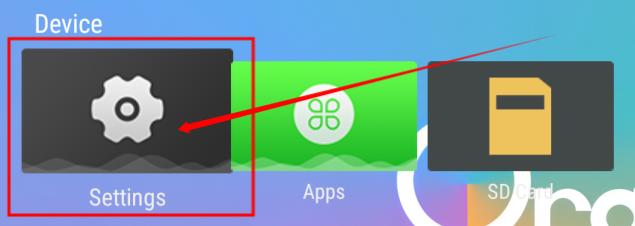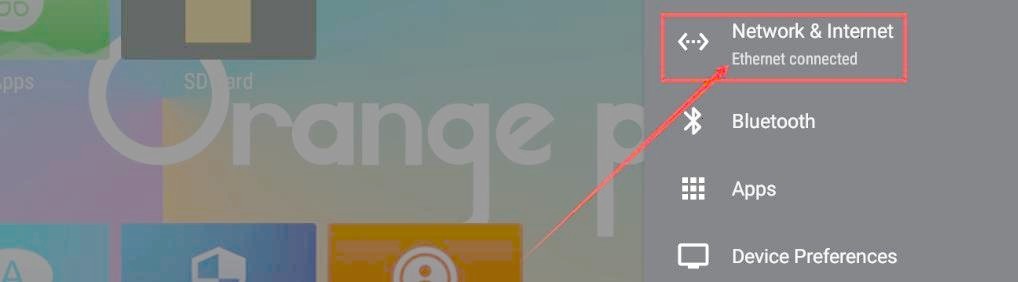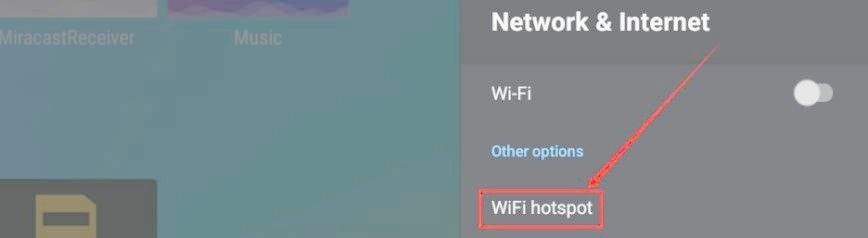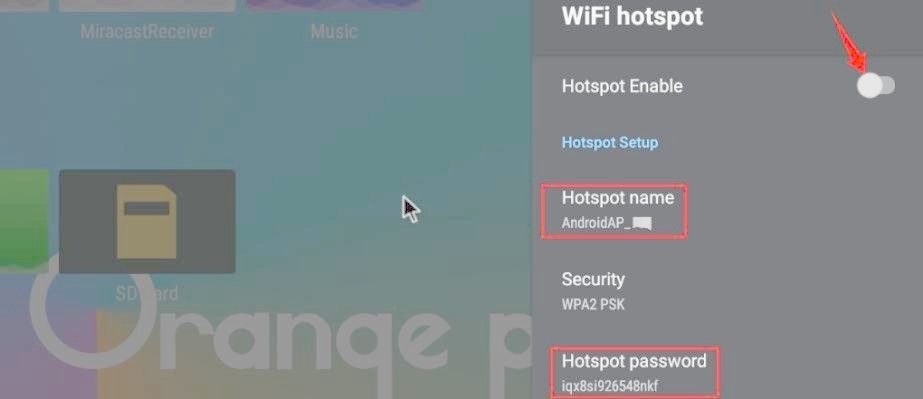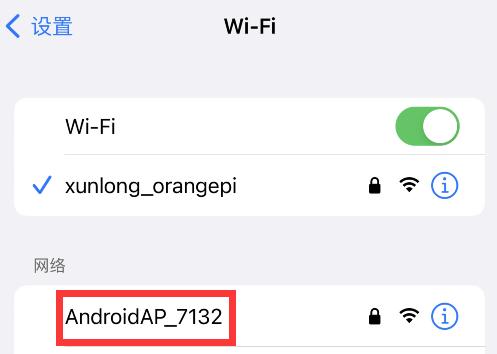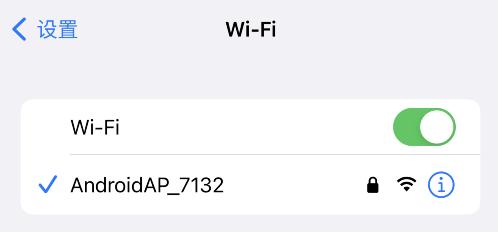|
Chapt 5. Android 12 TV system instructions
5.9. How to use WI-FI hotspot
1) First, please make sure that the Ethernet port is connected to the network cable and can access the Internet normally
2) Then select Settings
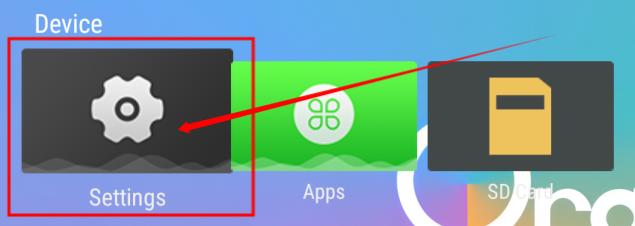 Img 5.21
3) Then select Network & Internet
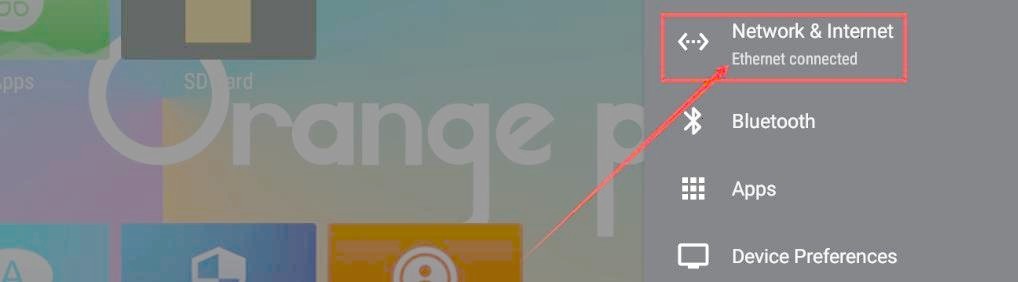 Img 5.22
4) Then select WIFIhotspot
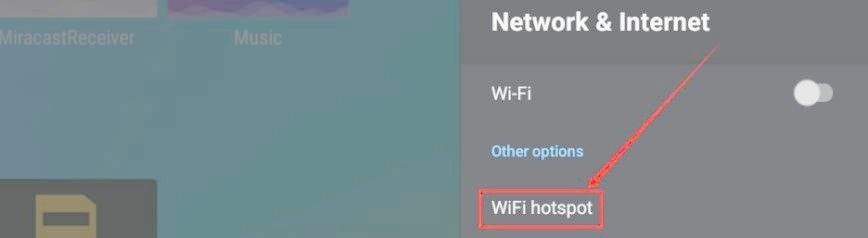 Img 5.23
5) Then turn on Hotspot Enable, you can also see the name and password of the generated hotspot in the figure below, remember them and use them when connecting to the hotspot (if you need to modify the name and password of the hotspot, you need to turn offHotspot Enable first, before modifying)
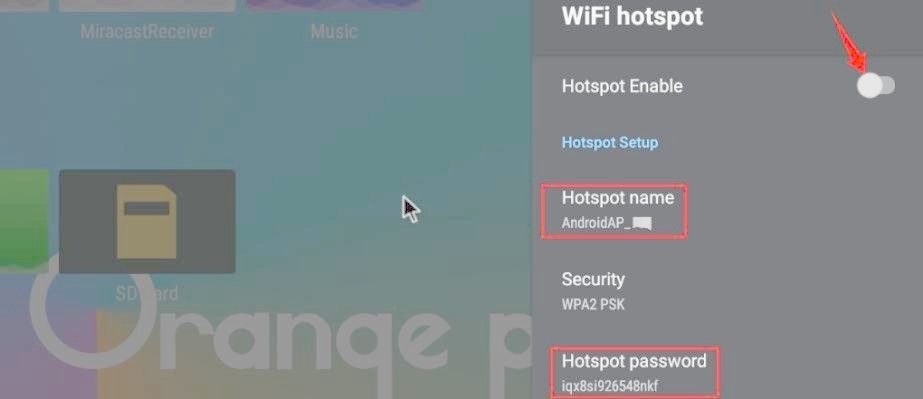 Img 5.24
6) At this point, you can take out your mobile phone.
If everything is normal, you can find the WIFI hotspot with the same name (here AndroidAP_7132) displayed under the Hotspot name in the above picture in the WI-FI list searched by the mobile phone.
Then you can click AndroidAP_7132 to connect to the hotspot, and the password can be seen under the Hotspot password in the above picture
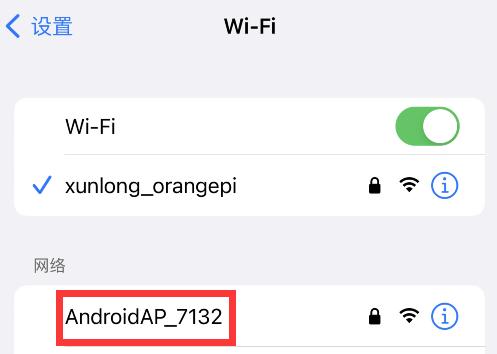 Img 5.25
7) After the connection is successful, it will be displayed as shown in the figure below (the interface of different mobile phones will be different, the specific interface is subject to the display of your mobile phone).
At this point, you can open a webpage on your mobile phone to see ifyou can access the Internet.
If you can open the webpage normally, it means that the WI-FIHotspot of the development board can be used normally.
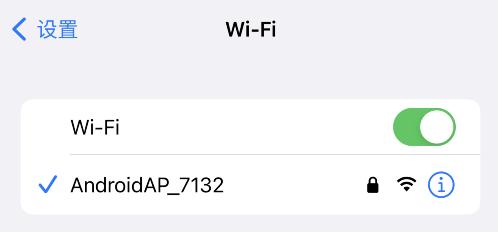 Img 5.26
|
 |