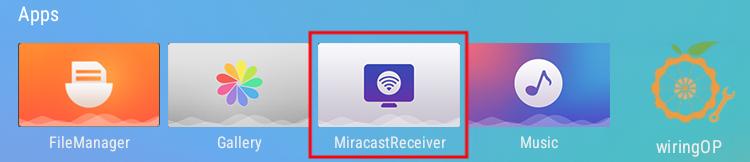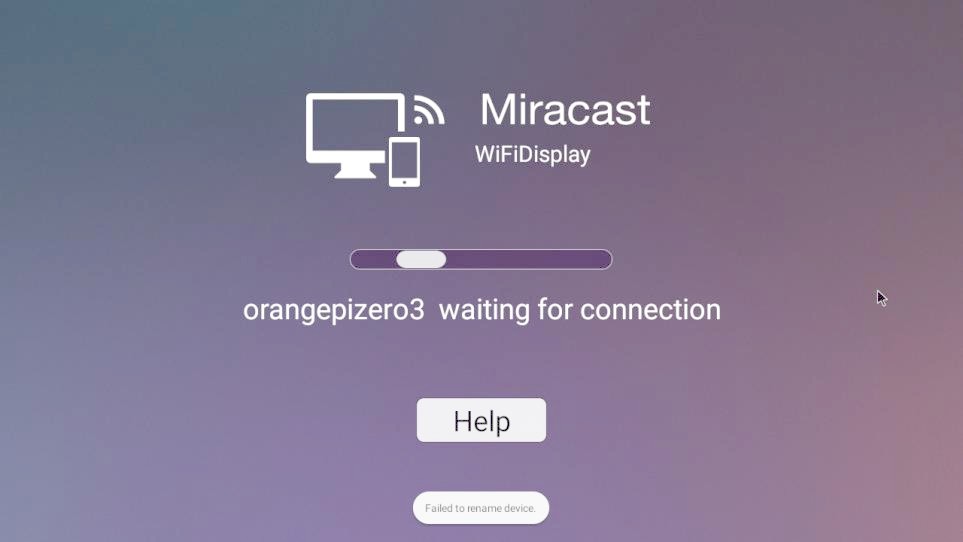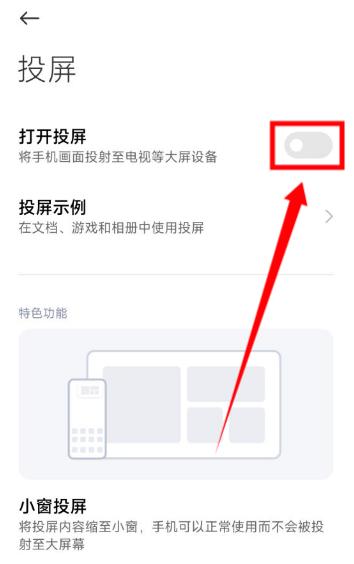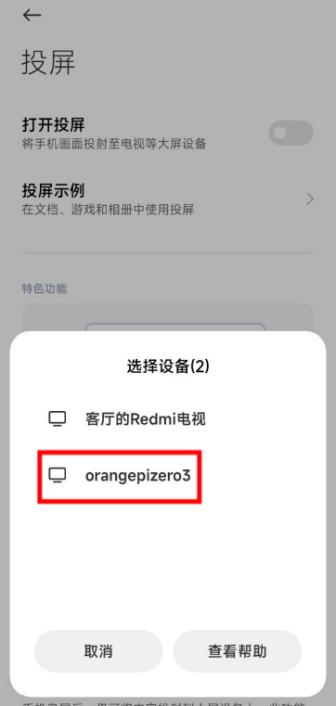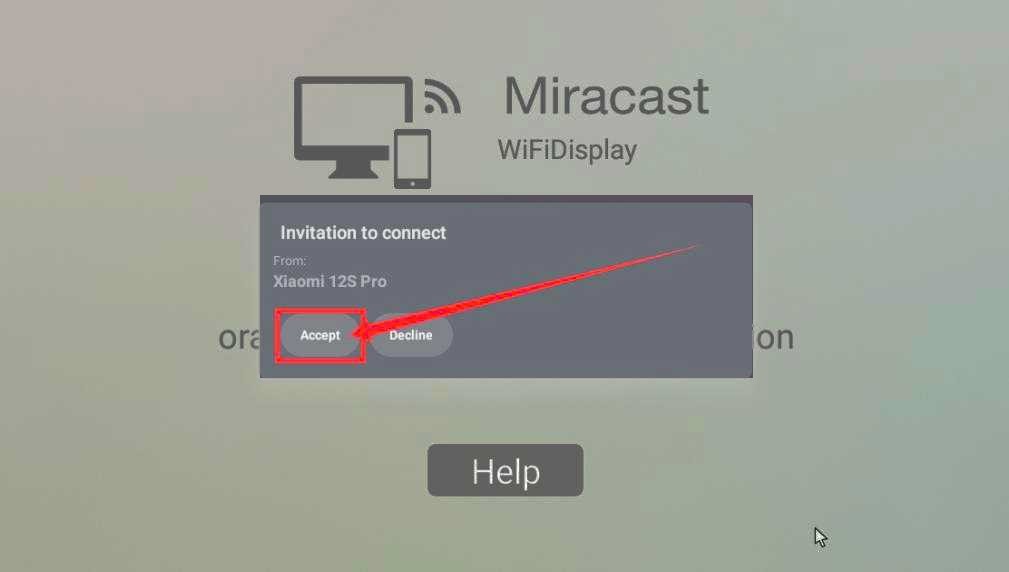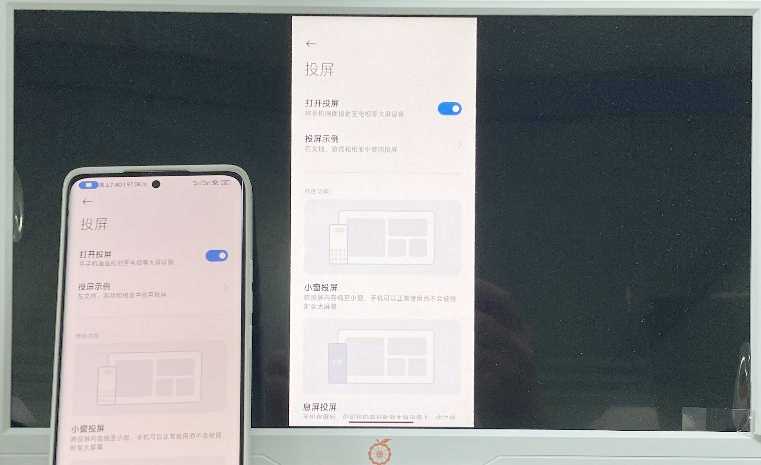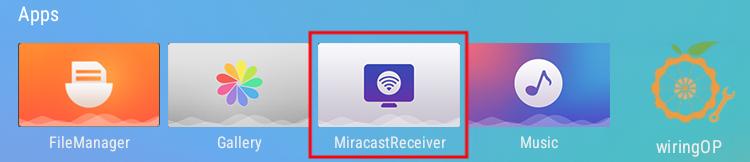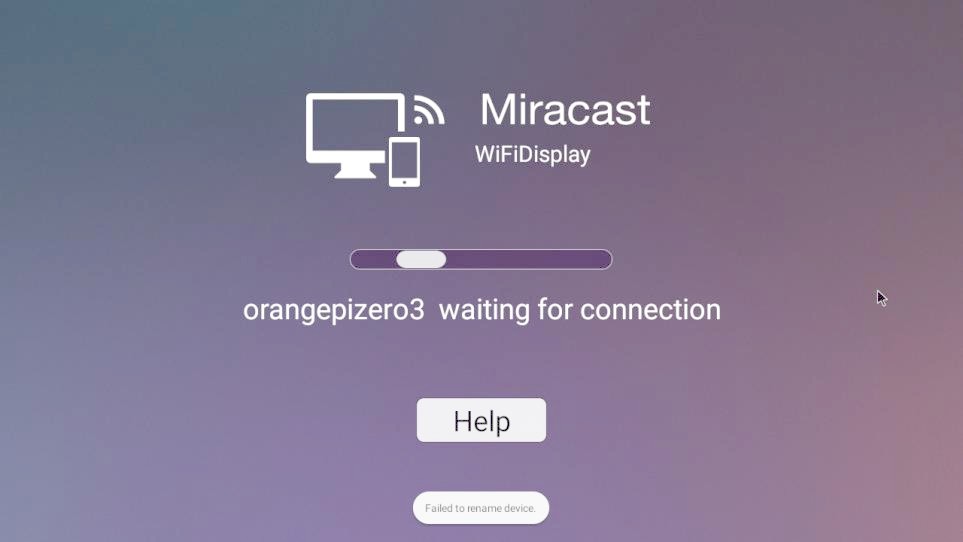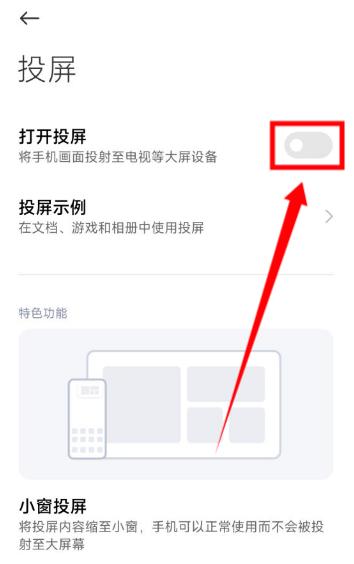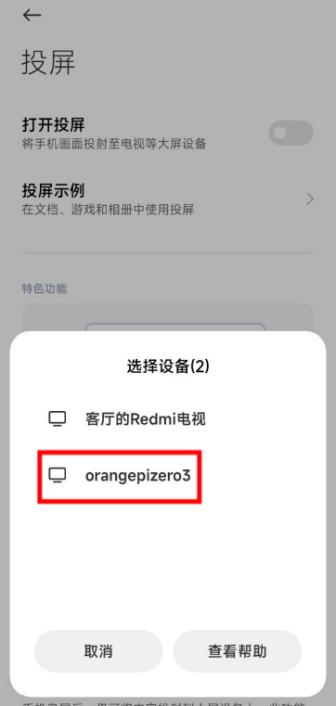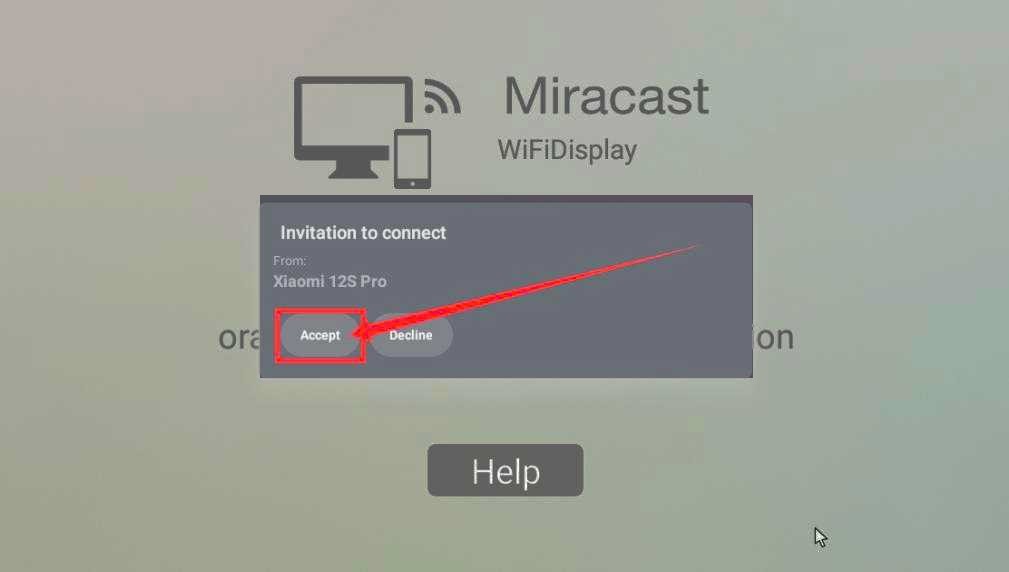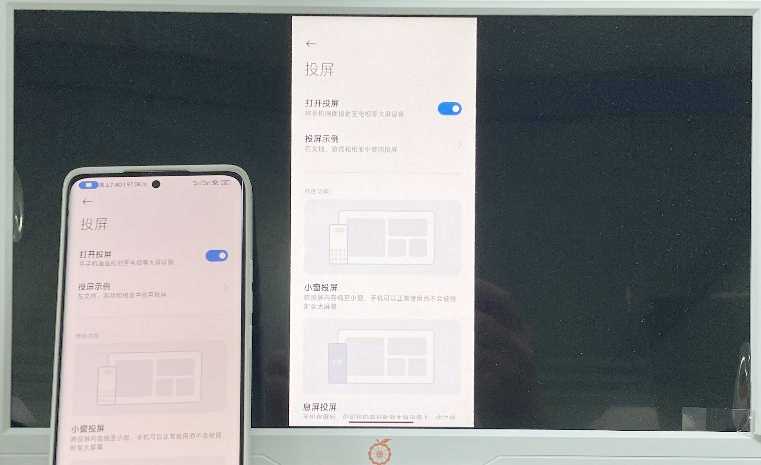Chapt 5. Android 12 TV system instructions
5.14. The method of using MiracastReceiver to cast the mobile phone screen to the development board
1) First, please make sure that the development board and the mobile phone are connected to the same WIFI hotspot.
For the method of connecting the development board to WIFI, please refer to the description in the section of WI-FI connection method
2) Then open the MiracastReceiver application in the Android system of the development board
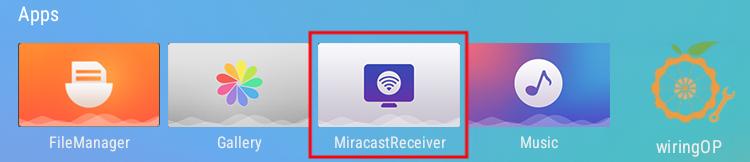
Img
5.48
3) The interface after MiracastReceiver is opened is as follows
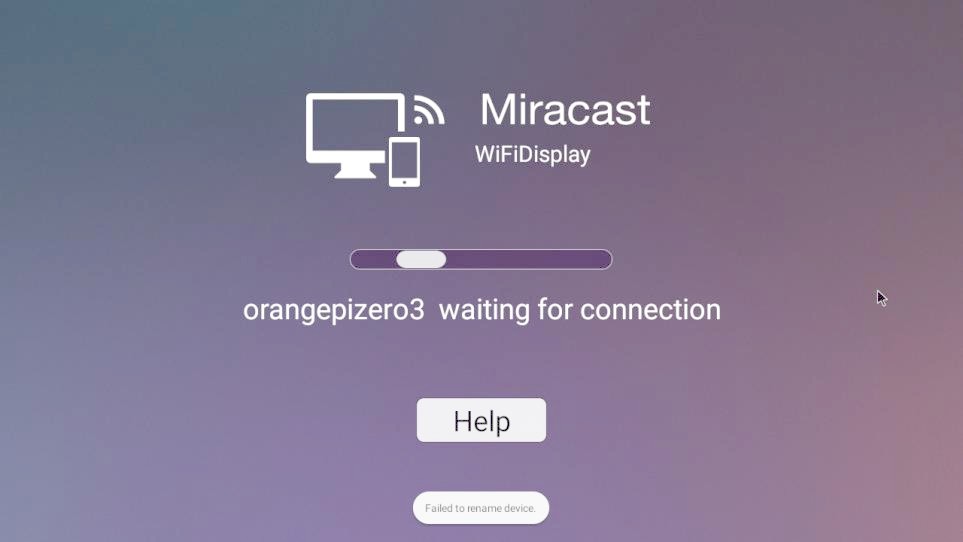
Img
5.49
4) Then find the screen projection function in the mobile phone settings.
Here we take the Mi 12S Pro mobile phone as an example. Please research other brands of mobile phones by yourself.
As shown in the figure below, click the button in the red box to open the screen projection function of the mobile phone
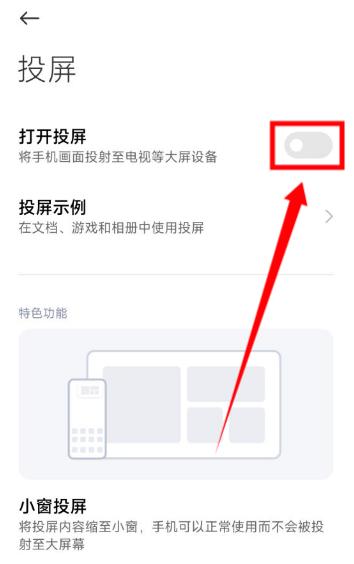
Img
5.50
5) After waiting for a while, you can see the searched and connectable devices on the mobile phone, and then we can select the device corresponding to the development board to connect
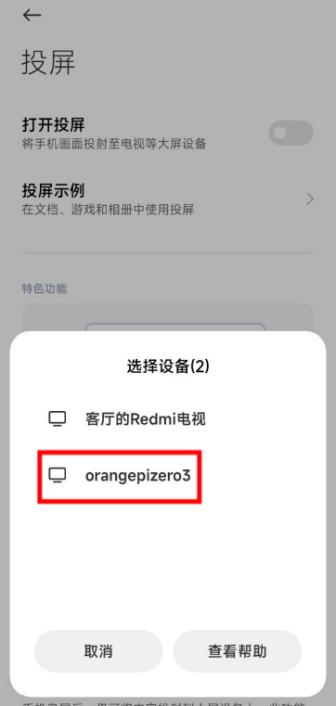
Img
5.51
6) Then the selection box shown in the figure below will pop up on the MiracastReceiver application interface of the development board, here we can select Accept
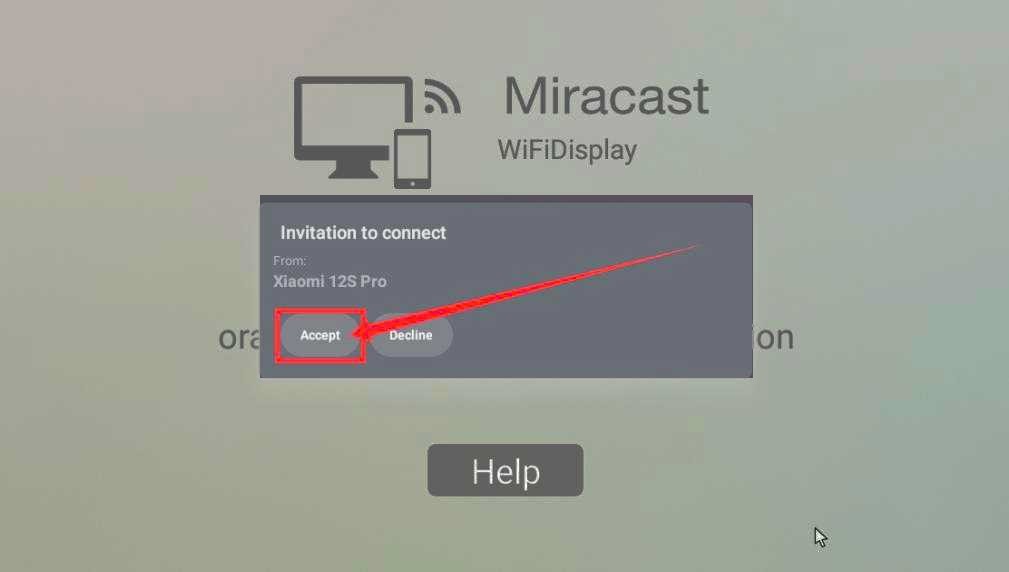
Img
5.52
7) Then you can see the content of the mobile phone screen on the HDMI screen connected to the development board
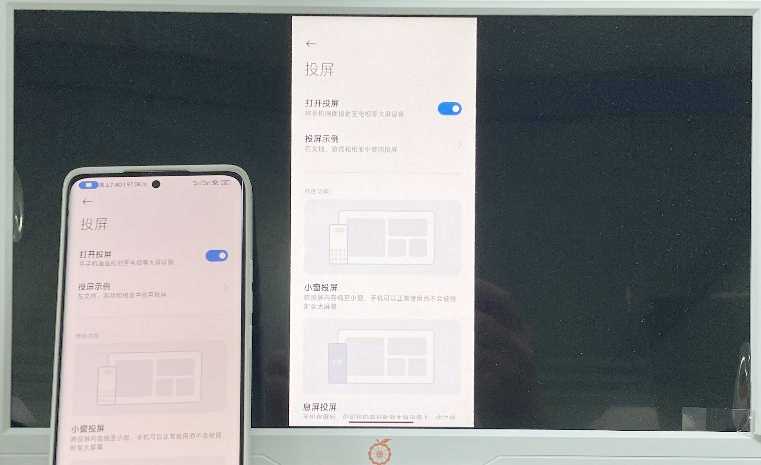
Img
5.53