Chapt 3. Instructions for use of Debian/Ubuntu Server and Xfce desktop system
3.5. Onboard LED Light Test Instructions
The two LED lights on the development board are controlled by software. When you get the development board, you may find that even if the TF card with the system programmed is not inserted into the development board, the two LED lights will be on after the development board is connected to the power supply. This is because the 16MB on the development board SPI Flash will burn a miniature linux system by default when leaving the factory. This system will light up the red light during the u-boot startup phase. After entering the kernel, it will turn off the red light and set the green light to flash. If the linux system in the SPI Flash is cleared, then the two LED lights on the development board will not light up after the power is turned on without inserting the TF card with the system programmed
Note that the following operations should be performed under the root user.
a. First enter the setting directory of the green light
root@orangepi:~# cd /sys/class/leds/green_led
b. The command to set the green light to stop flashing is as follows
root@orangepi:/sys/class/leds/green_led# echo none > trigger
c. The command to set the green light to be on is as follows
root@orangepi:/sys/class/leds/green_led# echo default-on > trigger
d. The command to set the green light to flash is as follows
root@orangepi:/sys/class/leds/green_led# echo heartbeat > trigger
Note that the following operations should be performed under the root user.
a. First enter the setting directory of the red light
root@orangepi:~# cd /sys/class/leds/red_led
b. The command to set the red light to be on is as follows
root@orangepi:/sys/class/leds/red_led# echo default-on > trigger
c. The command to set the flashing red light is as follows
root@orangepi:/sys/class/leds/red_led# echo heartbeat > trigger
d. The command to set the red light to stop flashing is as follows
root@orangepi:/sys/class/leds/red_led# echo none > trigger
a. First run orangepi-config, common users remember to add sudo permission
orangepi@orangepi:~$ sudo orangepi-config
b. Then select System
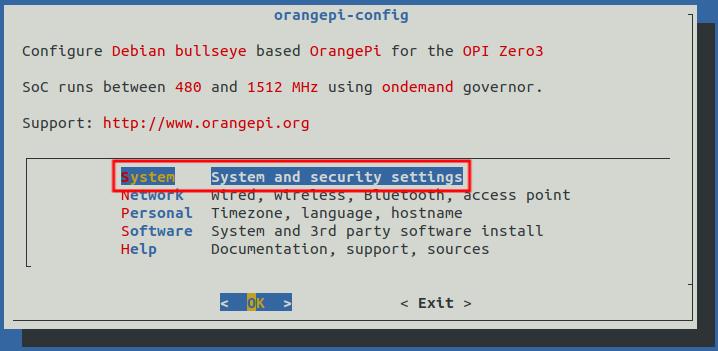
Img 3.6
c. Then select Hardware

Img 3.7
d. Then use the arrow keys on the keyboard to navigate to the position shown in the figure below, and then use the space to select disable-leds

Img 3.8
e. Then select Save

Img 3.9
f. Then select Back

Img 3.10
g. Then select Reboot to restart the system for the configuration to take effect

Img 3.11
h. After restarting and fully entering the system, you can see that the two LED lights on the development board will not light up


