RU EN
Chapt 3. Instructions for use of Debian/Ubuntu Server and Xfce desktop system
Страница: 25 26 27 28 29 30 31 32 33 34 35 36 37 38 39 40 41 42 43 44 45 46 47 48 49 50 51 52 53 54 55 56 57 58 59 60 61 62 63 64 65 66 67 68 69 70 71 72 73 74 75 76 77 78 79 80 81 82 83 84 85 86 87 88 89 90 91 92 93 94 95 96 97 98 99 100 101 102 103 104 105 106 107 108 109 110 111 112 113 114 115 116 117 118 119 120 121 122
3.6.3. The method of manually expanding the capacity of the rootfs partition in the TF card
test@test:~$ ls /media/test/opi_root/
bin
sbin
boot dev etc home lib lost+found media
selinux srv sys tmp usr var
mnt
opt
proc root run
test@test:~$ sudo -i
[sudo] test
root@test:~#
root@test:~# cd /media/test/opi_root/ root@test:/media/test/opi_root/# cd root root@test:/media/test/opi_root/root# touch .no_rootfs_resize root@test:/media/test/opi_root/root# ls .no_rootfs* .no_rootfs_resize
test@test:~$ sudo apt install -y gparted
test@test:~$ sudo gparted

Img 3.14

Img 3.15

Img 3.16
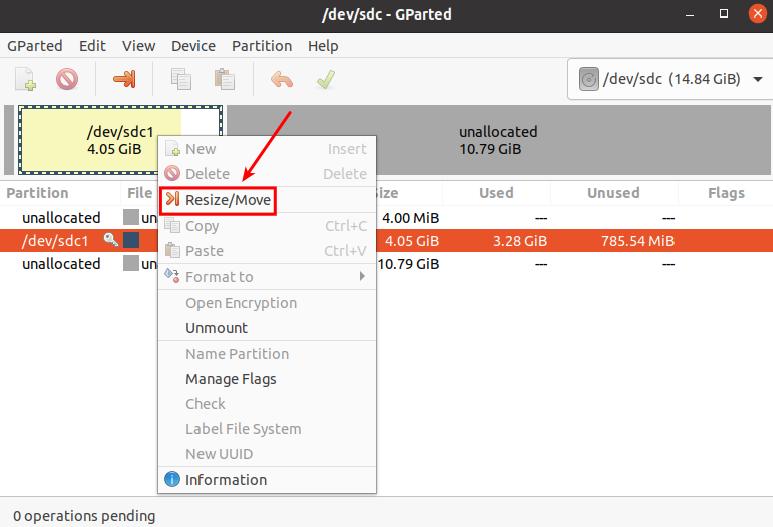
Img 3.17

Img 3.18
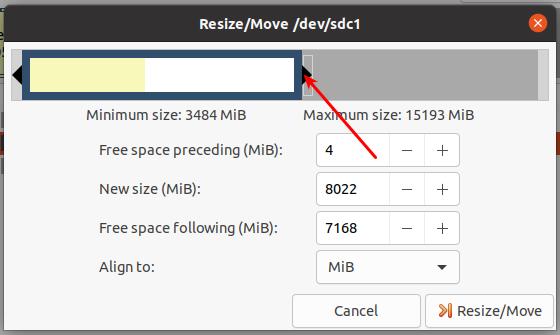
Img 3.19
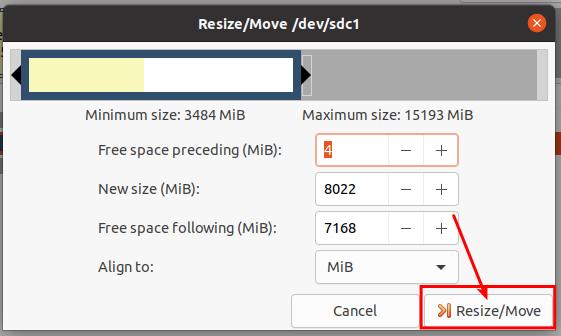
Img 3.20

Img 3.21
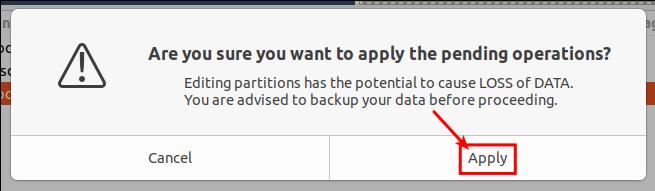
Img 3.22

Img 3.23
root@orangepi:~# df -h
Filesystem Size Used Avail Use% Mounted on
udev 925M 0 925M 0% /dev
tmpfs 199M 3.2M 196M 2% /run
/dev/mmcblk0p1 7.7G 3.2G 4.4G 42% /
Страница: 25 26 27 28 29 30 31 32 33 34 35 36 37 38 39 40 41 42 43 44 45 46 47 48 49 50 51 52 53 54 55 56 57 58 59 60 61 62 63 64 65 66 67 68 69 70 71 72 73 74 75 76 77 78 79 80 81 82 83 84 85 86 87 88 89 90 91 92 93 94 95 96 97 98 99 100 101 102 103 104 105 106 107 108 109 110 111 112 113 114 115 116 117 118 119 120 121 122


