Chapt 3. Instructions for use of Debian/Ubuntu Server and Xfce desktop system
3.7.3. The method of creating WIFI hotspot through create_ap
create_ap is a script that helps quickly create WIFI hotspots on Linux, and supports bridge and NAT modes. It can automatically combine hostapd, dnsmasq and iptables to complete the setting of WIFI hotspots, avoiding complex configuration for users. The github address is as follows: https://github.com/oblique/create_ap
The Linux image released by OPi has pre-installed the create_ap script. You can create a WIFI hotspot through the create_ap command. The basic command format of create_ap is as follows:
create_ap [options] wifi-interface \
[interface-with-internet] \
[access-point-name [passphrase]]
3.7.3.1 create_ap method to create WIFI hotspot in NAT mode
Note that in the following commands, Debian12 needs to change eth0 to end0.
orangepi@orangepi:~$ sudo create_ap -m nat wlan0 eth0 orangepi orangepi --no-virt
orangepi@orangepi:~$ sudo create_ap -m nat wlan0 eth0 orangepi orangepi \
--no-virt Config dir: /tmp/create_ap.wlan0.conf.TQkJtsz1
PID: 26139
Network Manager found, set wlan0 as unmanaged device... DONE
Sharing Internet using method: nat
hostapd command-line interface: hostapd_cli -p
/tmp/create_ap.wlan0.conf.TQkJtsz1/hostapd_ctrl
wlan0: interface state UNINITIALIZED->ENABLED
wlan0: AP-ENABLED
wlan0: STA ce:bd:9a:dd:a5:86 IEEE 802. 11: associated
wlan0: AP-STA-CONNECTED ce:bd:9a:dd:a5:86
wlan0: STA ce:bd:9a:dd:a5:86 RADIUS: starting accounting session
D4FBF7E5C604F169
wlan0: STA ce:bd:9a:dd:a5:86 WPA: pairwise key handshake completed (RSN)
wlan0: EAPOL-4WAY-HS-COMPLETED ce:bd:9a:dd:a5:86
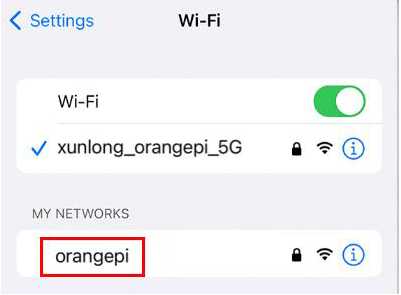
Img 3.45
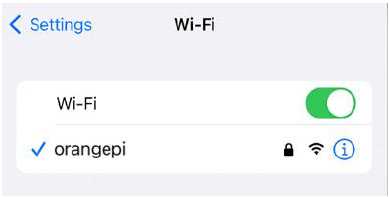
Img 3.46
Note that in the following commands, Debian12 needs to change eth0 to end0.
orangepi@orangepi:~$ sudo ifconfig eth0
eth0: flags=4163 mtu 1500
inet 192.168.1.150 netmask 255.255.255.0 broadcast 192.168.1.255
inet6 fe80::938f:8776:5783:afa2 prefixlen 64 scopeid 0x20 <link>
ether 4a:a0:c8:25:42:82 txqueuelen 1000 (Ethernet)
RX packets 25370 bytes 2709590 (2.7 MB)
RX errors 0 dropped 50 overruns 0 frame 0
TX packets 3798 bytes 1519493 ( 1.5 MB)
TX errors 0 dropped 0 overruns 0 carrier 0 collisions 0
device interrupt 83 By default, the DHCP service of the development board will assign an IP address of 192.168.12.0/24 to the device connected to the hotspot. At this time, click on the connected WIFI hotspot orangepi, and then you can see that the IP address of the mobile phone is 192.168.12.X
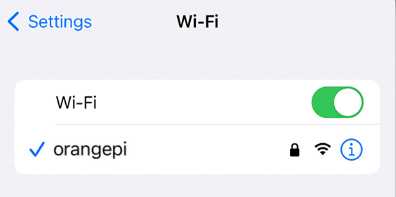
Img 3.47
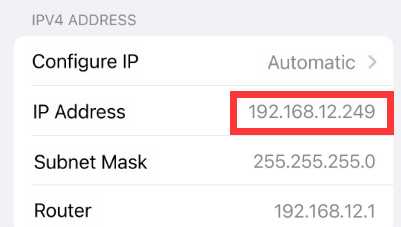
Img 3.48
Note that in the following commands, Debian12 needs to change eth0 to end0.
orangepi@orangepi:~$ sudo create_ap -m nat wlan0 eth0 orangepi \
orangepi -g 192.168.2.1 --no-virtAt this time, after connecting to the hotspot through the mobile phone, click on the connected WIFI hotspot orangepi, and then you can see that the IP address of the mobile phone is 192.168.2.X.
Note that in the following commands, Debian12 needs to change eth0 to end0.
orangepi@orangepi:~$ sudo create_ap -m nat wlan0 eth0 orangepi \
orangepi --freq-band 5 --no-virt
Note that in the following commands, Debian12 needs to change eth0 to end0.
orangepi@orangepi:~$ sudo create_ap -m nat wlan0 eth0 orangepi \
orangepi --hidden --no-virtAt this time, the mobile phone cannot search for the WIFI hotspot. You need to manually specify the name of the WIFI hotspot and enter the password to connect to the WIFI hotspot.

Img 3.50
3.7.3.2 create_ap method to create WIFI hotspot in bridge mode
Note that in the following commands, Debian12 needs to change eth0 to end0.
orangepi@orangepi:~$ sudo create_ap -m bridge wlan0 eth0 orangepi orangepi --no-virt
Config dir: /tmp/create_ap.wlan0.conf.zAcFlYTx
PID: 27707
Network Manager found, set wlan0 as unmanaged device... DONE
Sharing Internet using method: bridge
Create a bridge interface... br0 created.
hostapd command-line interface: hostapd_cli -p
/tmp/create_ap.wlan0.conf.zAcFlYTx/hostapd_ctrl
wlan0: interface state UNINITIALIZED->ENABLED
wlan0: AP-ENABLED
wlan0: STA ce:bd:9a:dd:a5:86 IEEE 802.11: associated
wlan0: AP-STA-CONNECTED ce:bd:9a:dd:a5:86
wlan0: STA ce:bd:9a:dd:a5:86 RADIUS: starting accounting session
937BF40E51897A7B
wlan0: STA ce:bd:9a:dd:a5:86 WPA: pairwise key handshake completed (RSN)
wlan0: EAPOL-4WAY-HS-COMPLETED ce:bd:9a:dd:a5:86

Img 3.52
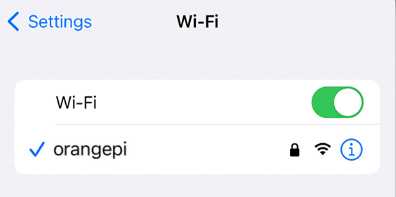
Img 3.47
orangepi@orangepi:~$ sudo ifconfig eth0
eth0: flags=4163 mtu 1500
inet 192.168.1.150 netmask 255.255.255.0 broadcast 192.168.1.255
inet6 fe80::938f:8776:5783:afa2 prefixlen 64 scopeid 0x20
ether 4a:a0:c8:25:42:82 txqueuelen 1000 (Ethernet)
RX packets 25370 bytes 2709590 (2.7 MB)
RX errors 0 dropped 50 overruns 0 frame 0
TX packets 3798 bytes 1519493 (1.5 MB)
TX errors 0 dropped 0 overruns 0 carrier 0 collisions 0
device interrupt 83
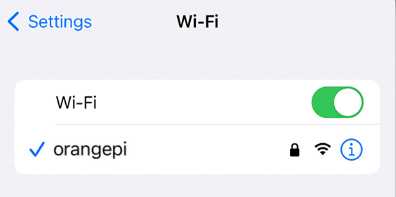
Img 3.47
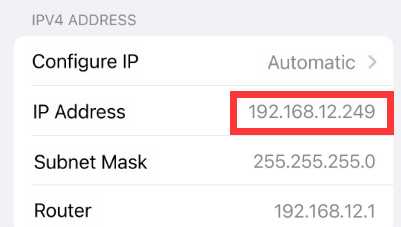
Img 3.48
Note that in the following commands, Debian12 needs to change eth0 to end0
orangepi@orangepi:~$ sudo create_ap -m bridge wlan0 eth0 orangepi \
orangepi --freq-band 5 --no-virt
Note that in the following commands, Debian12 needs to change eth0 to end0.
orangepi@orangepi:~$ sudo create_ap -m bridge wlan0 eth0 orangepi \
orangepi --hidden --no-virtAt this time, the mobile phone cannot search for the WIFI hotspot. You need to manually specify the name of the WIFI hotspot and enter the password to connect to the WIFI hotspot.
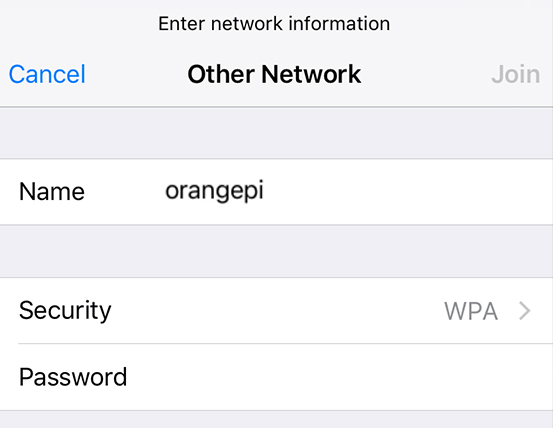
Img 3.51


