Chapt 3. Instructions for use of Debian/Ubuntu Server and Xfce desktop system
3.10.2. How to use the server image
orangepi@orangepi:~$ sudo apt update && sudo apt install -y bluez
orangepi@orangepi:~$ hciconfig -a
hci0: Type: Primary Bus: UART
BD Address: 3E:61:3D:19:0E:52 ACL MTU: 1021:8 SCO MTU: 240:3
UP RUNNING
RX bytes:925 acl:0 sco:0 events:72 errors:0
TX bytes:5498 acl:0 sco:0 commands:72 errors:0
Features: 0xbf 0xff 0x8d 0xfe 0xdb 0x3d 0x7b 0xc7
Packet type: DM1 DM3 DM5 DH1 DH3 DH5 HV1 HV2 HV3
Link policy: RSWITCH SNIFF
Link mode: SLAVE ACCEPT
Name: 'orangepi'
Class: 0x3c0000
Service Classes: Rendering, Capturing, Object Transfer, Audio
Device Class: Miscellaneous,
HCI Version: 5.0 (0x9) Revision: 0x400
LMP Version: 5.0 (0x9) Subversion: 0x400
Manufacturer: Spreadtrum Communications Shanghai Ltd (492)
orangepi@orangepi:~$ sudo bluetoothctl
[NEW] Controller 10:11:12:13:14:15 orangepizero3 [default]
Agent registered
[bluetooth]# power on #enable controller
Changing power on succeeded
[bluetooth]# discoverable on #Make the controller discoverable
Changing discoverable on succeeded
[CHG] Controller 10:11:12:13:14:15 Discoverable: yes
[bluetooth]# pairable on #Set the controller as pairable
Changing pairable on succeeded
[bluetooth]# scan on #Start scanning for nearby Bluetooth devices
Discovery started
[CHG] Controller 10:11:12:13:14:15 Discovering: yes
[NEW] Device 76:60:79:29:B9:31 76-60-79-29-B9-31
[NEW] Device 9C:2E:A1:42:71:11 MiPhone
[NEW] Device DC:72:9B:4C:F4:CF orangepi
[bluetooth]
# scan off
#After scanning to the Bluetooth device you want to connect,
you can close the scan, and then write down the MAC address of the Bluetooth device.
The Bluetooth device tested here is an Android phone,
the name of the Bluetooth is orangepi, and the corresponding MAC address is DC:72:9B:4C :F4:CF
Discovery stopped
[CHG] Controller 10:11:12:13:14:15 Discovering: no
[CHG] Device DC:72:9B:4C:F4:CF RSSI is nil
[bluetooth]# pair DC:72:9B:4C:F4:CF Bluetooth device for pairing
#Use the MAC address of the scanned
Attempting to pair with DC:72:9B:4C:F4:CF
[CHG] Device DC:72:9B:4C:F4:CF Connected: yes
Request confirmation
[leeb 1m[agent] Confirm passkey 764475 (yes/no): yes #Enter yes here, and you need
to confirm on the mobile phone
[CHG] Device DC:72:9B:4C:F4:CF Modalias: bluetooth:v010Fp107Ed 1436
[CHG] Device DC:72:9B:4C:F4:CF UUIDs: 0000046a-0000- 1000-8000-00805f9b34fb
[CHG] Device DC:72:9B:4C:F4:CF ServicesResolved: yes
[CHG] Device DC:72:9B:4C:F4:CF Paired: yes
Pairing successful #Prompt that the pairing is successful
[CHG] Device DC:72:9B:4C:F4:CF ServicesResolved: no
[CHG] Device DC:72:9B:4C:F4:CF Connected: no
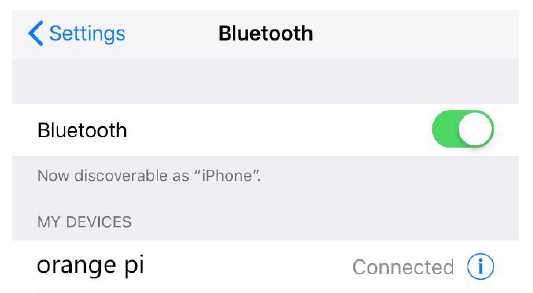
Img 3.93
orangepi@orangepi:~$ sudo apt update
orangepi@orangepi:~$ sudo apt -y install pulseaudio-module-bluetooth
orangepi@orangepi:~$ pulseaudio --start
orangepi@orangepi:~$ sudo bluetoothctl
Agent registered
[bluetooth]# paired-devices #View the MAC address of the paired Bluetooth device
Device DC:72:9B:4C:F4:CF orangepi
[bluetooth]# connect DC:72:9B:4C:F4:CF #Connect to bluetooth device using
MAC address
Attempting to connect to DC:72:9B:4C:F4:CF
[CHG] Device DC:72:9B:4C:F4:CF Connected: yes
Connection successful
[CHG] Device DC:72:9B:4C:F4:CF ServicesResolved: yes
[CHG] Controller 10:11:12:13:14:15 Discoverable: no
[orangepi]# #This prompt appears to indicate that the connection is successful
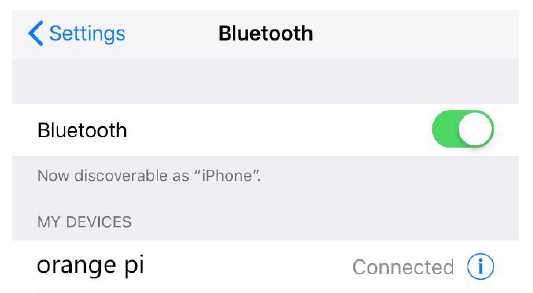
Img 3.93


