Chapt 3. Instructions for use of Debian/Ubuntu Server and Xfce desktop system
3.31.1. How to install ROS 1 Noetic on Ubuntu 20.04

Img 3.253
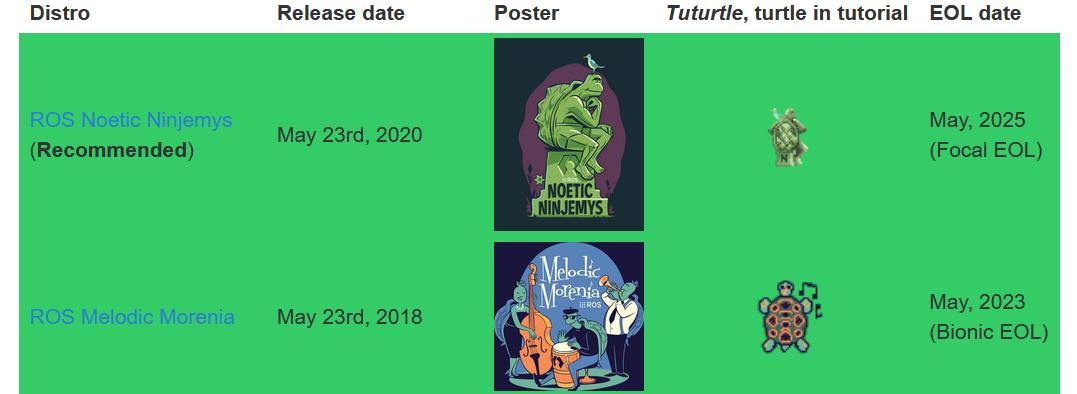
Img 3.254
http://docs.ros.org https://wiki.ros.org/Distributions
http://wiki.ros.org/noetic/Installation
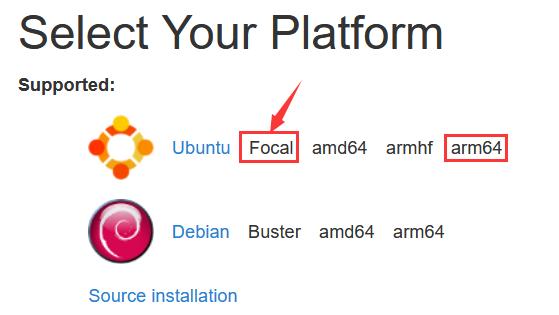
Img 3.255
orangepi@orangepi:~$ install_ros.sh ros1
Note that running the following command needs to ensure that the development board can access github normally, otherwise an error will be reported due to network problems
The install_ros.sh script will try to modify /etc/hosts and run the following commands automatically. However, this method cannot guarantee that github can be accessed normally every time. If install_ros.sh prompts the following error after installing ros1, please find other ways to allow the linux system of the development board to access github normally, and then manually run the following command
https://raw.githubusercontent.com/ros/rosdistro/master/rosdep/osx-homebrew.yaml Hit https://raw.githubusercontent.com/ros/rosdistro/master/rosdep/base.yaml ERROR: error loading sources list: The read operation timed out
orangepi@orangepi:~$ source /opt/ros/noetic/setup.bash
orangepi@orangepi:~$ sudo rosdep init
Wrote /etc/ros/rosdep/sources.list.d/20-default.list
Recommended: please run
rosdep update
orangepi@orangepi:~$ rosdep update
reading in sources list data from /etc/ros/rosdep/sources.list.d
Hit https://raw.githubusercontent.com/ros/rosdistro/master/rosdep/osx-homebrew.yaml
Hit https://raw.githubusercontent.com/ros/rosdistro/master/rosdep/base.yaml
Hit https://raw.githubusercontent.com/ros/rosdistro/master/rosdep/python.yaml
Hit https://raw.githubusercontent.com/ros/rosdistro/master/rosdep/ruby.yaml
Hit https://raw.githubusercontent.com/ros/rosdistro/master/releases/fuerte.yaml
Query rosdistro index
https://raw.githubusercontent.com/ros/rosdistro/master/index-v4.yaml
Skip end-of-life distro "ardent"
Skip end-of-life distro "bouncy"
Skip end-of-life distro "crystal"
Skip end-of-life distro "dashing"
Skip end-of-life distro "eloquent"
Add distro "foxy"
Add distro "galactic"
Skip end-of-life distro "groovy"
Add distro "humble"
Skip end-of-life distro "hydro"
Skip end-of-life distro "indigo"
Skip end-of-life distro "jade"
Skip end-of-life distro "kinetic"
Skip end-of-life distro "lunar"
Add distro "melodic"
Add distro "noetic"
Add distro "rolling"
updated cache in /home/orangepi/.ros/rosdep/sources.cache
orangepi@orangepi:~$ test_ros.sh
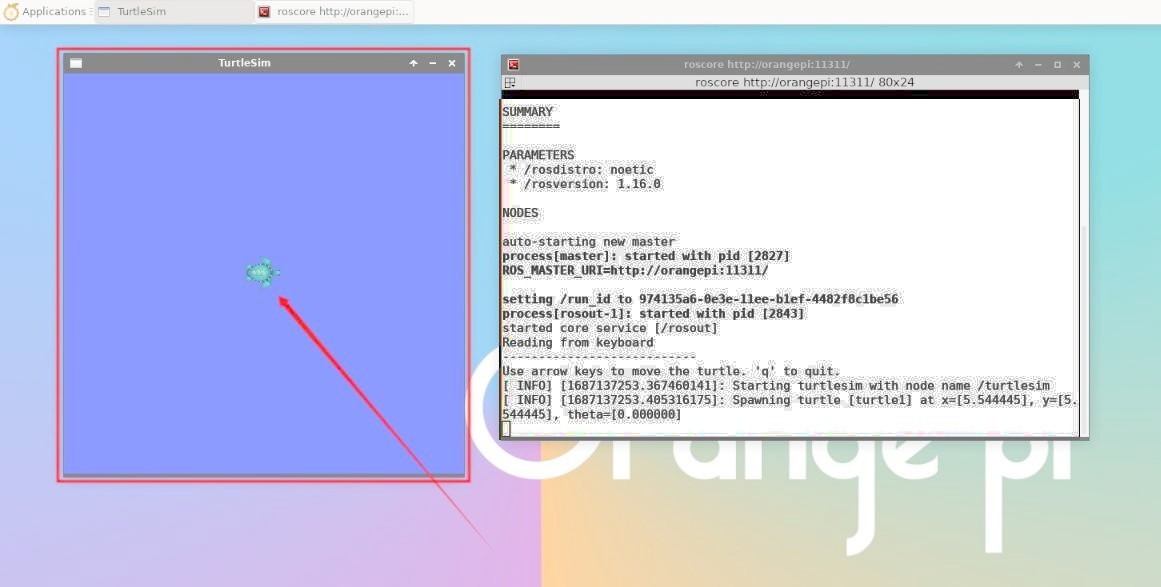
Img 3.256

Img 3.257
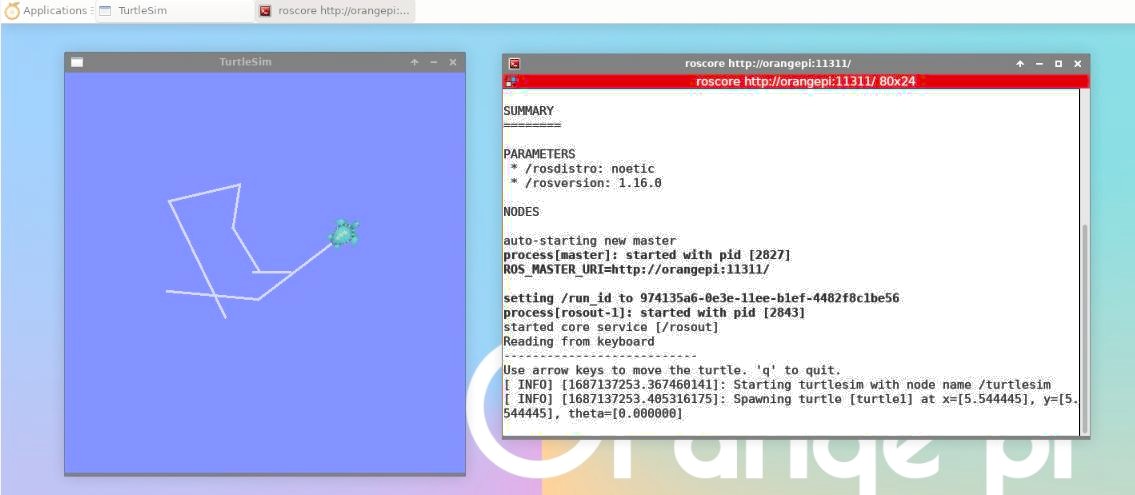
Img 3.258


